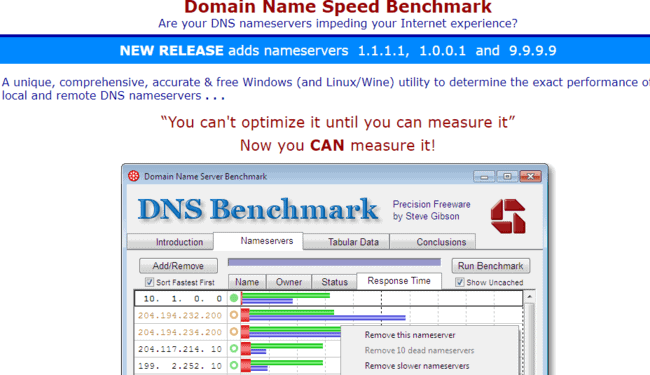We have several articles on this site covering the question of which DNS servers are best to use for online gaming, but the reality about this is that there is no single pair of DNS servers that everyone around the world could use that would always give the best results.
Unfortunately, networking is not that simple and there are so many factors that come into play with servers such as location, traffic demands and so on. In short, it depends on where you are in the world which DNS servers you should use for gaming.
In this article we want to produce a guide specifically for gamers in the UK on which DNS servers might be the best to use. Each country ideally needs its own article on the topic, as the “best” DNS servers for gamers in the US or Australia may not be the best for gamers in the UK or Europe, as they are so far apart geographically.
Here is a quick overview of the first DNS servers to try for British gamers:
- Google DNS: Primary 8.8.8.8 Secondary 8.8.4.4
- Cloudflare: Primary 1.1.1.1 Secondary 1.0.0.1
- Quad DNS: Primary 9.9.9.9 Secondary 149.112.112.112
- FreeDNS: Primary 37.235.1.174 Secondary 37.235.1.177
- OpenDNS: Primary 208.67.222.222 Secondary 208.67.220.220
The general process would be to test the speed of your current default DNS servers with your gaming console/PC, and then test these other servers one by one to see if there is any consistent (and not just one time) improvement in speed.
Again, even with these UK-specific servers, there won’t be a single answer that works for everyone, since the network is so complex and variable.
Some users may get a benefit by using one of these manual DNS servers; others may get the best performance from their default DNS servers assigned automatically by their ISP.
Let’s look at the issue in more detail, first going through the more obvious global DNS servers that players from around the world can try, and then moving on to the more localized ones in the UK.
Testing Global DNS Servers for Gaming
Let’s first cover the most global free DNS servers you can test for gaming. The best bet is Google’s DNS servers (Primary 8.8.8.8, Secondary 8.8.4.4), as they have servers all over the world, so they may also work well for some users in Britain as they do for other users around the world. There are also some other global DNS server options to try.
We’ll cover the steps to manually change your DNS servers for the PS4 below, but the general process is the same for all game consoles – find your Connection Settings, switch to Manual/Custom Setup, go through all the settings as they are until you get to DNS Settings, then switch to Manual, enter the DNS server pair you want, and finish the setup.
Here are the steps to do this:
- Go to Settings….Network……Set Up Internet Connection
- Select Wi-Fi or LAN depending on your connection. Plug into your router and use wired if the wifi doesn’t work.
- Select Custom setup
- Run through all the settings as they are, without changing them, until you get to DNS Settings
- For DNS Settings, switch to Manual
- Input these Google DNS servers: Primary: 8.8.8.8 Secondary: 8.8.4.4
- Once configured test your internet connection a few times (Settings…..Network…..Test Internet Connection) to see if it delivers better download and upload speeds than the ones you were using before. Concentrate especially on Upload speeds if you are getting this problem when using SharePlay.
- The general process is exactly the same for other games consoles – configure your Internet Connection manually, select Automatic for other settings, switch to manual for DNS Settings, and input the pair you want.
- You can also use other free DNS servers; here are two common pairs:
-
- Cloudflare DNS – Primary 1.1.1.1 Secondary 1.0.0.1
- Open DNS – Primary 208.67.222.222 Secondary 208.67.220.220
- Advanced option – use the DNS Benchmark Tool
 to find your own optimum pair of DNS servers for your location. Needs to be downloaded and run and a PC. See section below for more.
to find your own optimum pair of DNS servers for your location. Needs to be downloaded and run and a PC. See section below for more.
- See just below for a video demo of how to do this.
PS5 Video
Using these well known public DNS servers may or may not deliver better speeds for gamers. For users wanting more choice, then see also these lesser known but still public and free DNS server pairs you can use:
- Quad 9 DNS – Primary 9.9.9.9 Secondary 149.112.112.112
- DNS.Watch – Primary 84.200.69.80 Secondary 84.200.70.40
- Free DNS – Primary 37.235.1.174 Secondary 37.235.1.177
- Comodo Secure DNS – Primary 8.26.56.26 Secondary 8.20.247.20
- Norton DNS – Primary 198.153.192.1 Secondary 198.153.194.1
Testing UK Based DNS Servers For Gaming
Let’s now move onto more UK-specific DNS servers, for gamers who want to do more advanced testing and optimization of their connection.
The UK is not a massive country compared to others globally, and the choice of other public DNS servers was not very large when I looked, but nevertheless there are some other public DNS servers dotted around different parts of the UK for gamers to try out if they are near these areas.
They are broken down by location, which makes it even better, With DNS servers, the more location specific you can get, the better performance usually is.
Here are some DNS servers with 99% or 100% recorded reliability that British gamers can use in different parts of the country:
London:
- Level3 – 192.221.154.0
- Google Cloud – 35.242.175.203
- Virgin Media 1 – 80.235.229.76; Virgin Media 2 – 80.235.229.246
- Digital Ocean – 134.209.17.114
Birmingham:
Carlisle:
Chesterfield:
The idea would be to mix and match any of these servers and check results on a speed test. In reality, they are less likely to give you better performance than one of the more globally recognized brands, but some gamers might get surprise results if they live near these locations and try them out.
Manually Find Your Own Optimal DNS Servers With “DNS Benchmark”.
Another even more advanced and customized way to find an optimal DNS server pair for your location is to download and run the free DNS Benchmark tool.
This is special software designed to test hundreds of different DNS servers to find the best servers for you in your current location.
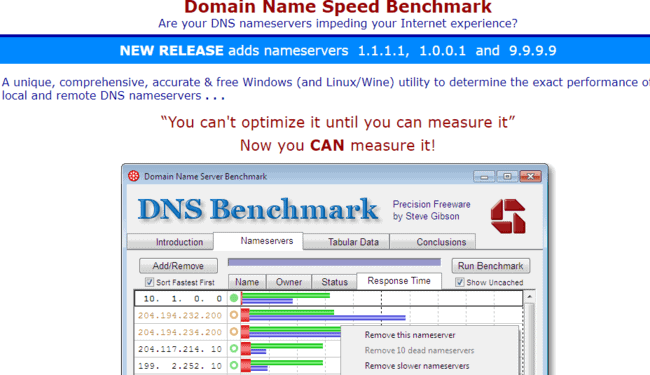
Here are the steps to run this test:
- Download the DNS Benchmark tool, linked above, to a PC/laptop
- Do NOT run the quick test, as it is biased towards users in the USA. UK users should run the full test, which takes about 30 minutes, but will find more suitable servers.
- Make sure your network is relatively uncongested and not under heavy use when you run the test.
- The program will test loads of different servers, finally picking an optimum pair for you for your location.
- Test these on your games console to see if there is any improvement in speeds.
This is the more customized way to find DNS servers, since the DNS Benchmark Tool will find a totally unique pair of servers for you in your current location, rather than a preset, defined pair like with the above suggestions.
For instance, this test may turn up Google’s Primary DNS as your first, and a completely unknown server as your Secondary, or a mixture of any of the above servers based on your location. Or it may even turn up the default servers assigned by your ISP as the best ones, in which case they’re doing a good job for you.
Does Changing DNS Servers Make a Difference to Online Gaming?
Let’s move on to the often debated question of whether changing DNS servers even makes a difference to games.
This question is not well understood, as people who discuss it often confuse the issues of speed/bandwidth and latency/ping, which are two completely different things that need to be properly distinguished so that DNS settings can be viewed in the proper context.
In simple terms, speed/bandwidth refers to the download/upload speeds you can get from your game console, which has important implications for downloading files and streaming.
To a small extent it can affect gaming, but only to a certain acceptable minimum – you can usually play online quite comfortably even with a download speed of a few Mbps on your Internet service.
Upload speeds are also important if you host a lot of online sessions, upload content to YouTube or other streaming platforms, or use SharePlay or other sharing services heavily.
A good minimum acceptable upload speed for online games is something like 300Kb/sec, which most connections currently have. Session hosts, streamers, and uploaders benefit from more.
Latency/ping, however, is actually the most important metric for gamers, and determines not the amount of data sent, but the speed of sending between devices. This determines whether or not you lag with online gaming – a high ping value in terms of milliseconds means that data is taking a long time to be sent to and from your device, which is when you have ping, with players jumping across the screen.
This is the metric that players need to pay attention to when making settings changes to try to optimize their online experience. Players can have very “fast” internet in terms of their potential package speed, but they can still struggle to properly play online if their ping is high.
So when making changes to DNS settings, it is really the ping that players should pay attention to more than speeds. Does changing DNS settings really influence ping?
We’ve covered this elsewhere in our detailed post on the topic – the short answer is that it doesn’t actually seem to affect ping/lag when rigorously and repeatedly tested.
Here is the quick summary on what DNS settings can and cannot do for gamers:
- Changing DNS servers can sometimes improve download/upload speeds. Useful for downloaders and streamers, and also if your current tested speeds are way below what your internet package is capable of.
- There is no evidence that DNS settings changes actually improve latency/ping when properly tested.
- See our article which covers the topic in detail, plus videos of this actually being tested.
- See our article for ways that you can improve lag for gaming.
- When you make any settings changes for gaming, it is important to repeatedly test the changes to make sure they produce a permanent and not a one off improvement in speeds.
Therefore, gamers who are wanting to test different DNS servers should be realistic about what they can get out of these changes. Faster speeds are entirely possible if this is what you need, but latency or ping needs to be addressed separately for online gaming.
 to find your own optimum pair of DNS servers for your location. Needs to be downloaded and run and a PC. See section below for more.
to find your own optimum pair of DNS servers for your location. Needs to be downloaded and run and a PC. See section below for more.