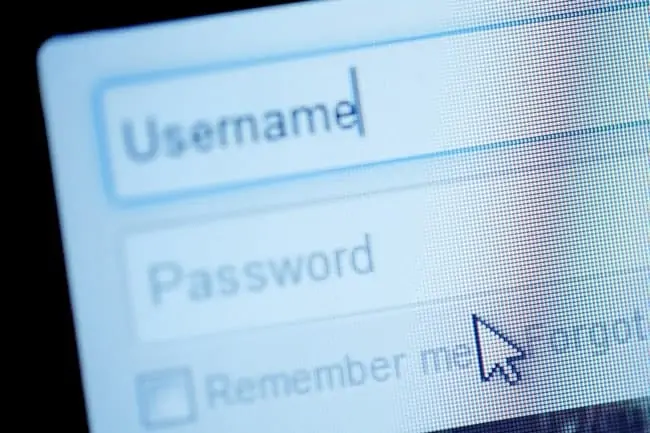This is actually quite a common problem in home networking, where we try entering the default settings/configuration login details for the router listed on the label on the back, but it doesn’t work.
Note here that we are talking about the configuration/settings details here – the username/password you enter to actually log in to the router configuration panel and change settings. We are NOT talking here about the Wireless/Wi-Fi username/password that you enter to access the internet – see here for our separate article if this is what is not working for you. We are talking only about the admin/settings credentials here, and it does sometimes happen that they don’t seem to work (all the different details on router labels can be confusing – see here where we decode it all)
If your router administration username/password doesn’t work, then the best solution is to factory reset your router by pushing a pin into the reset hole for 10-20 seconds. This will restore all credentials back to the default ones listed on the router label, meaning they should work again.
But the very first thing to do is double and triple check that the details have been entered correctly.
Here is a summary of your main solutions:
- Check credentials are correct (including upper/lower case)
- Look up default credentials if no router label
- Factory reset your router to restore defaults
- Use software to hack router login password.
Let’s cover all these solutions in detail.
Solution #1 – Check Credentials (Case Sensitive)
I know this is kind of an obvious point, but it’s surprising how easy it is the enter incorrect details, even when reading them off the back of the router label.
Here are some things to double and triple check about the router admin username/password:
- Make sure all password details are entered EXACTLY as displayed on the label, including upper and lower case when appropriate, numbers, dashes (-), slashes, symbols etc. Even one letter the wrong size/case will make the password incorrect.
- Also be careful entering passwords on smartphones, as it’s really easy to press a wrong key (I hate using phones to enter passwords).
- Be especially aware of the difference between large O (letter – fatter) and 0 (number – thinner/taller), large I (letter) small l and 1 (number)
- Make sure you’re NOT entering the router Wireless/Wi-Fi password (to access the internet via the router), which is distinct and different from the administration username/password (to access the settings/configuration of the router). See here for a full distinction between the two and a simple breakdown of all the different details on a router label (it can be confusing and just appear like a load of gibberish).
The login/administration/settings/configuration credentials (top left) are what you need; ignore everything else:
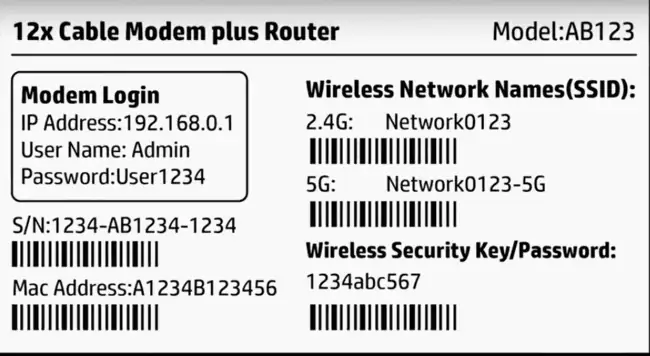
If you’re sure you’ve entered everything 100% correct and it’s still not working, then the admin password has been changed away from the default by someone. Assuming you can’t get the details off them, there’s a couple more ways to restore them and connect to the router settings.
Solution #2 – Find Default Router Login Credentials
This section is for when the router label that would normally have the login credentials has been peeled off or is missing, or you can’t physically access the router right now because it is in a locked room.
Note – If you already do have the default administrator password to hand, but it does not work, skip to solution #3 below instead for the factory reset option.
For these users, here are some common default router administration username/password credentials you can try if you are accessing the router settings remotely, without having the label/sticker to help:
- Login IP – most commonly 192.168.0.1 or 192.168.1.1 (see here for more common values, plus how to find using Command Prompt).
- Username/Admin – The default router admin is often just admin or administrator. Try also large A at the front.
- Password – The default router password can sometimes be just password or password1, but is often something else nowadays for security reasons, like the router serial number. This can often be the sticking point – you can guess the router login IP and admin, but can’t guess the password. But admin and password (small case) can sometimes work.
- Sometimes the admin and password are BOTH ‘admin’ (common) or BOTH ‘password’ (less common), so you can try this as well.
- Sometimes ‘root’ is also used as the username and password, but much more rarely.
- Try also your ISP or router brand in small case for the password.
- Sometimes routers either don’t require a username or password, or require that you leave one of the two blank.
- Bottom line – “admin” and “password” are two values that will commonly work for the username/password.
If your router is not a bespoke ISP one, and is instead a specific third party brand (eg. Netgear, TP Link etc), then see here for our guide on default logins for them.
Solution #3 – Factory Reset Your Router To Restore Default Login Credentials
If you’ve tried everything and are 100% sure the default router admin password isn’t working, then your best bet is to factory reset the router, which will restore all login details back to the default ones listed on the router label, so they should work again.
Note – this method does cause some disruption to connectivity. If you’d rather not do this because there’s lots of users on the network, check out Solution #4 below first.
On most routers, there’s a simple reset button somewhere prominent, and also a reset/factory reset hole somewhere else. This is pretty clear. Quickly pressing the reset button quickly resets the router (quick/soft reset – does not wipe any settings). The reset hole is what you push a pin into for up to 20-30 seconds for the full reset until the lights on the front blink or go out (will wipe all settings and restore router to default).
It often looks something like this:

Pushing a bent safety clip or other sharp object into this hole for 5-30 seconds until something flashes/blinks is what does the factory reset.
You then need to wait anything from 2-10 minutes for the router to fully reset itself, and from there, all router login credentials, plus the Wi-Fi username and password, should all be restored to default, as indicated on the sticker on the back.
However, also be aware of what a factory reset does:
- All custom Wi-Fi SSIDs/usernames and passwords to access the network will be lost and reset to the defaults indicated on the sticker on the back of the router. So any users who need to reconnect will need to find the router again on the network list and re-enter the default password to use the Wi-Fi.
- If you have also set custom values for the router login admin/password (to change settings), these will also be reset back to the default values indicated on the sticker on the back.
- If any gamers have set a static IP for their console on the router, this will be deleted and they’ll have to do it again.
- Any other custom settings that were configured on the router (eg. QoS, DNS settings, DMZ) will be lost and need to be reconfigured.
- All logs and stored browsing history will be wiped off the router.
- Factory resets can sometimes also take longer than quick resets, with a disruption of connection for sometimes several minutes.
- See our article on resetting your router for more on this, plus how to get settings back to how they were if you need to.
- If your internet service doesn’t come back online after factory resetting your router, even after waiting a while, see this guide for help.
If doing this won’t get you in trouble, then go for it! Otherwise expect some annoyance from other people in the house as their Netflix/gaming/downloads/browsing gets disrupted for 5-10 minutes. But it is a way of restoring access if the default router administration/settings credentials don’t work anymore.
Solution #4 – Hack Your Router Admin Login Page
This is sometimes another possible solution, as long as you are doing it to your own router only, and not anyone else’s. Factory resetting the router can interrupt connections for 10 or more minutes, which can get you in trouble with other users on the network.
Sometimes, you might be able to get away with the less intrusive way of using software to “crack” or “hack” your router admin password, although it definitely won’t always work. You might be able to crack simpler custom passwords, but not usually more complex ones. And you already need to know the router login IP/username.
Disclaimer – only use these methods to access YOUR OWN router settings page, and not anyone else’s. It is legal to hack your own devices in most cases, but unauthorized hacking of someone else’s device is at the very least unethical, and in many cases illegal.
Router Password Kracker – Simple free software that runs a dictionary of around 3000 potential common password phrases until it “cracks” the correct one. Pretty basic tool that will likely not work if the password has been changed to something really personal and customized, but can crack common default passwords if you weren’t able to guess them using the steps above.
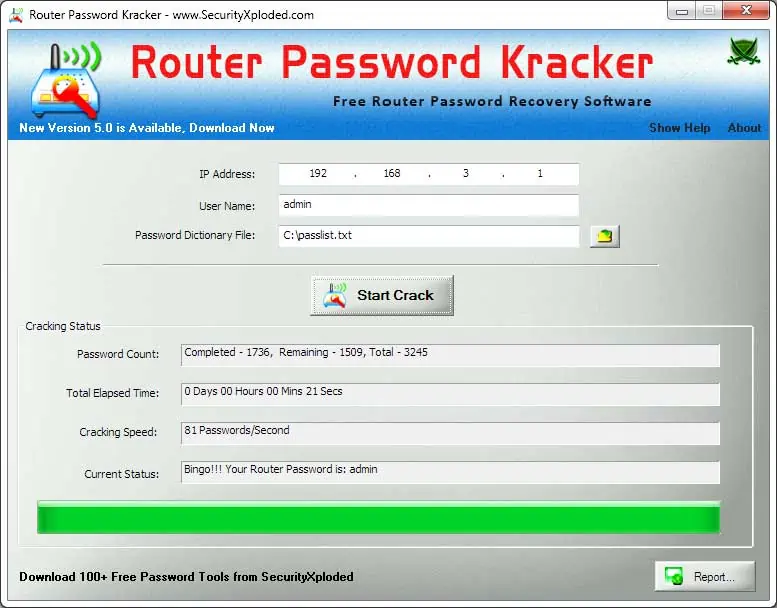
Here are the general steps to use:
- Download the software here.
- Enter the IP address of the router into the interface.
- Enter the router username/admin (you do need to already know this)
- Then click Start Crack, and the program will run through a database of several thousand common router passwords.
- If it finds the correct one, it will display on the interface. You’ve successfully cracked your router login password!
Therefore this program does have limitations, because it can only crack the password (you need to already know the correct login IP and username/admin), plus it’s hacking “dictionary” of passwords is quite basic and won’t crack really complex passwords. But it’s free and a great option for hacking more basic passwords if you’ve not having any luck with the more conventional methods.
See our article on accessing your router admin/password this way for more details.