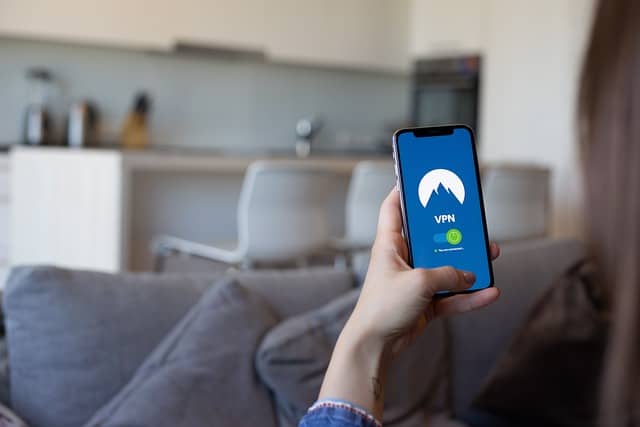This is a common question when people install and use a Virtual Private Network or VPN for the first time on a smaller portable device, like an Android phones or tablet, or the Apple iPhone or iPad devices.
When using a VPN on desktop device, it’s more obvious – when enabled, it will route all traffic on all browsers you use through the VPN IP and server location you select. In other words, your IP and location will appear to websites to be what you selected on the VPN app, on all browsers and other apps you use, as long as you have a VPN connection enabled. With the more specialized exceptions of using browser add-on VPNs and Split Tunneling, which we’ll cover below.
But does it work the same for smaller portable devices, like tablets and smartphones, iPads, iPhones etc? They have a bit of a different interface, and it’s more just a series of apps you open separately. When you’ve got a VPN enabled, does it also change your apparent IP address and location on all these other apps you open (email, banking, streaming etc), as well as on browsers?
As long as a VPN is enabled, your IP and location will be changed according to the VPN IP address and server location selected when using all apps on that device. In general, a VPN provides comprehensive protection in routing all traffic from all apps on a device through it’s servers. Using Split Tunneling and browser add-on VPNs are two exceptions to this.
This can have important implications for logging into certain accounts, if your IP and location are changed from your normal login location on these accounts when you enable a VPN connection.
Let’s look at the entire issues of VPNs, IP addresses and apps on portable devices like phones and tablets, as well as some exceptions to the general rules with the use of VPNs.
A VPN Changes IP and Location on All Apps On Smartphones and Tablets
If you install and enable a VPN program just as it is, without configuring any special settings like Split Tunneling, it will route all traffic from all apps on your phone/tablet through the IP and server location selected.
This includes:
- Browsers
- Streaming apps (Netflix, Amazon Video etc)
- Banking Apps
- Travel apps
- Dating apps (Tinder, Bumble etc)
- Social Media apps (Facebook, Twitter, Instagram etc)
- Games
- Retailer apps
- Investment/Crypto apps
- Any other app you open on your smartphone/tablet/iPhone/iPad
Therefore, to those companies, it will appear as though you’re accessing their service via their app from the IP address and location selected on your VPN app, not your actual, real IP and location.
This can be a positive or a negative depending on the servers and app you use.
On the positive side:
- It can allow access to certain platforms (especially streaming sites) that you might not be allowed to access if you used your actual, unmasked IP address and location. As long as you have a VPN good enough to fool these services. You might be able to access Netflix from abroad for example if you pick a VPN server in your home country.
- It can prevent login verification checks and account blocks if you select a VPN location close to your normal login location and don’t use your actual IP location hundreds or thousands of miles away (eg. when on holiday)
On the negative side:
- You might not be allowed access to certain accounts or services if you pick the wrong IP location (some services like streaming, gambling etc not available in all countries).
- Some websites like travel comparison providers, airlines and betting companies block VPN use altogether. You might not even be able to start the app if you have a VPN enabled.
- It can trigger account blocks and verification checks if the VPN location you use is a long way from your usual login location for email, banking, streaming, gaming, Amazon, Crypto exchanges etc.
- It can also lead to accounts being frozen if using the VPN means you appear to be logged into an account from two different devices with two different IP addresses. The platform might wonder what’s going on and freeze your account.
Therefore it’s important to be aware that using a standard VPN connection, any and all other apps you open on your tablet/smartphone will assume you are logging in from that location.
That is just for standard VPN connections though. Let’s cover some more fancy settings some VPNs are now offering.
Using Split Tunneling To Create Different Locations
More and more VPN providers are now offering something called Split Tunneling, which is a clever way to bypass this limitation of VPNs if you’d rather NOT have every single connection on every single app you use on your phone/tablet routed through the VPN server location and IP.
Split Tunneling is a clever feature that allows some connections to be routed through the selected VPN server location and IP address, and others to NOT be routed through the VPN and instead stay on an open, unprotected connection with your actual IP address and location.
This can help especially with things like video and movie streaming which can benefit from a faster connection, and also in cases where it’s actually better for you if you log into an account/service from your actual IP and location and not a masked VPN one.
What is Split Tunneling With a VPN?
Look for a Split Tunneling feature within the interface or Settings menus of your VPN – it’s being increasingly offered now as the benefit of having at least some connections not masked by a VPN for some users are becoming more obvious.
You can then use this feature to select which apps and browsers will be protected by your VPN connection when enabled, and which won’t be. The ones you select to be excluded from VPN protection will just operate as though there’s no VPN enabled, with the IP address and location being logged as your actual ones.
Here are some VPNs which currently offer Split Tunneling:
Here are some caveats to be aware with when using Split Tunneling:
- It may not work or be available for all apps
- All non-VPN protected connections won’t have the same level of protection and encryption, and can be open to the usual security risks if you’re on public Wi-Fi networks for example.
What About VPNs/Proxies Built Into Browsers?
There is another small way in which you can change your IP address or location on a specific browser on your device, and that’s if you enable a built-in VPN if it has one. The most common example of this is the Opera Browser VPN feature, which allows you to select 3 free VPN proxy server locations.
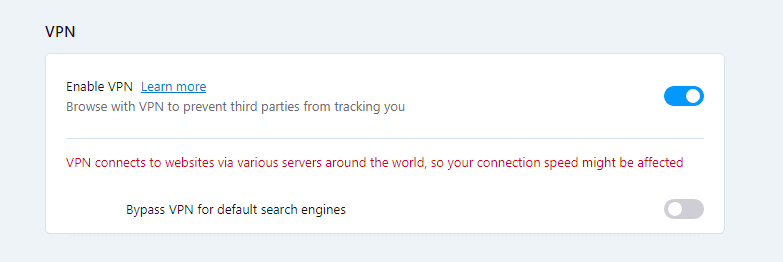
Here’s a general overview of what usually happens when you enable your main VPN app, but also enable a secondary VPN that’s built into one of your browsers (eg. Opera VPN) at the same time:
On That Browser Itself – On the browser that’s got the built in VPN/proxy, as long as it’s enabled, if you do an IP address lookup on a tab on that browser, it should show up as the IP address and location of the VPN IP and server location that you selected within that browser. This setting will effectively over-ride the VPN server selection of your main, standalone VPN program, but for that browser only.
On all Other Apps and Browsers – On all other apps and browsers that don’t have a built in VPN enabled, traffic will be routed through your main VPN servers. Therefore the IP address and location on all other apps will be as selected on your standalone, separate VPN app.