This is something that happens all the time – where we actually connect our devices (laptops, phones, tablets, games consoles etc) to a different router/Wi-Fi network than our normal one. Perhaps we go round to a friend or relative’s house and connect to their router instead, or we go on holiday or use some other Wi-Fi network that we don’t normally use.
What happens to our IP address when we change Wi-Fi networks like this? Does our IP address actually change when we connect to a different network?
To answer this question thoroughly requires that we differentiate between public and private IP addresses, but here is a bottom line summary answer:
Both your public/external and private IPv4 addresses will change when you connect to a different Wi-Fi network, since you are connecting to a new router which will have a different public IP address, and will also issue your device a new local IP address based on it’s DHCP settings.
In other words, yes, connecting your device to a totally new network is one of those things that changes all your different IP addresses, both public and private, within the IPv4 addressing scheme.
Let’s define terms and give some examples to explain why.
Public and Private IPv4 Addresses Explained
To properly answer this question, we first need to differentiate between public/external and private/local IP addresses under the still currently predominant IPv4 addressing scheme.
IP addresses are unique identifiers for a device, and every device that connects to the internet must have a unique public IP address. They are usually in the x.x.x.x format, with each quadrant being from 0 to 255 (eg. 82.31.56.229) They also convey your approximate physical location and your ISP (provider).
But under IPv4, there actually aren’t enough IPv4 addresses to cover all devices globally, so they have to be split into a public and private range by Network Address Translation or NAT.
See the diagram below for a good demonstration of how NAT splits public IP to private IP addresses:
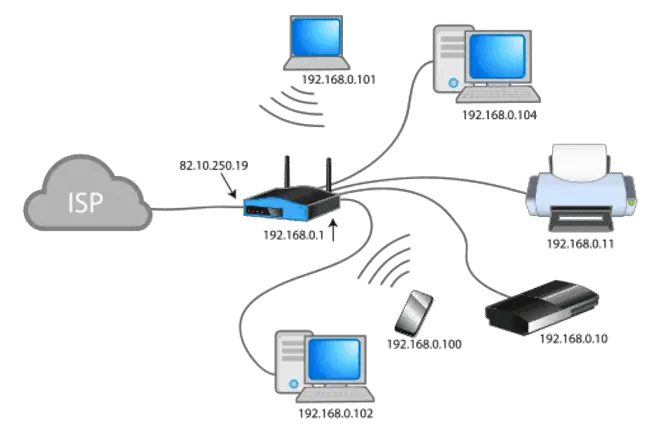
Image credit – Wikipedia
NAT type resolves the issue of there not being enough unique IPv4 addresses in the world by converting a a public IP address (82.10.250.19 – issued by the ISP) into a private IP address and range (192.168.0.1-255) so it can then dish out the private (local network) IP addresses you see in the image to each device on the home network.
Now we’ve properly defined the terms, we can look at both the public/external IP address and the private/local one, and see more clearly what happens to each of them when you change Wi-Fi networks, connecting to a new router.
Does Your Public IP Address Change When Connecting To A New Network?
Your public/external IP address will change whenever you connect to a new network, since all routers are issued individual, unique public IP addresses by their respective internet providers. No two routers can ever have the same public IPv4 address.
In other words, your public IP that’s usually displayed in the x.x.x.x format (eg. 72.110.98.127) will always change when changing Wi-Fi.
These are the IP addresses that are displayed when you use one of those free “what is my IP” lookup tools, such as:
- The whatismyipaddress.com IP lookup tool
- The whatismyip.com lookup tool
- The iplocation.net tool
- NordVPN’s IP address lookup tool
You can test this out by visiting one of these sites at home and noting down the public IP, and then going round to a friend/relative’s house and doing the same thing. You’ll notice the public IP address listed will be different when connecting to the new network. Same when connecting to any other public Wi-Fi network, or any access point different from your usual one, and you might wonder: “why does my IP address keep changing?”
This is because under the still most commonly used IPv4 addressing scheme, public IP addresses are actually issued to routers/households, and not to individual devices. Therefore, each individual router will have it’s own unique public IP address, issued to it by the internet provider (ISP), which relays certain information like the ISP and approximate location of the router.
Therefore, when connecting any device to a new Wi-Fi network in a new house, your external IP address will change.
Does Your Private IP Address Change When Connecting To A New Network?
Private or local IP addresses are less considered, but are equally as important for any device that still uses IPv4 connectivity (most still do). As explained above, routers still need to split public into private IP addresses to accommodate all devices that want to access the internet.
What about these local IP addresses? Do they also change when you connect to a new router/network?
Your private/local IP address will also change when switching to a new Wi-Fi network, since the new router you connect to will use it’s DHCP protocol to issue you a new local IPv4 address that’s not currently in use by another device on the network. This new local IP is highly likely to be different from the one issued on the previous network.
In other words, yes, barring a very unlikely coincidence, your local IP address for any device will also be different when you change networks. This is because under IPv4 addressing, routers must issue all devices that connect with an available IP address not currently already taken by another device on the router (that’s what DHCP does – automatically assigns IP addresses to avoid IP clashes/conflicts).
On most home networks, this runs along a range of about 254 possibilities (eg. 192.168.1.1-254). So it could issue any IP along that range to a new device, with just the last digit changing, being anything from 1 to 254.
In theory, the new router COULD issue a local IP exactly the same as on the previous network (eg. 192.168.1.5), but it’s extremely unlikely. It would also require the local IP address range to be the same, when it isn’t always so. Some routers have different local IP ranges, like 10.0.0.1-254, or something else. In other words, it would be entirely coincidental, and very rare.
In almost all cases, the local IPv4 address issued will change when connecting to new Wi-Fi.
An Example of Connecting A Device To A New Network
Let’s run through an example to demonstrate the changing of networks. We’ll start off by using the phone in the NAT diagram above. Let’s do a before-and-after:
Original Network – Using the example above, suppose my router’s public/external IP is 82.10.250.19, and the local IP range issued by that router is 192.168.0.1-254 (can vary on routers), and the router’s currently issued my phone with 192.168.0.100
New Network – I now go round to my friend’s house, and connect to his router instead with my phone. Because it’s a different router, it’s got a different public IP – 77.21.191.27. The local IP address range is actually the same as well (192.168.0.1-254), but the new router issues me with a different local IP – 192.168.0.20.
How DHCP Assigns IP Address To Devices
In other words, connecting to a new network, everything does change on the IPv4 addressing scheme. Your public and private/local IP address will change.
Finding Your Device’s Public & Private IP Addresses
If you want to test this out, here’s how to find your public and local IP addresses:
1. Public/external IPv4 Addresses – To find these, you need to actually connect to the internet, and use one of the IP address lookup tools listed above. The public IP address should be displayed, along with the approximate location and the ISP who issued that IP address.
2. Private/ local IP Addresses – Varies by device, but in general, you need to go to The Network/Internet/Wi-Fi settings of your device and look for some kind of Status/Settings/Information page or tab, where you’ll usually find the local IP address currently assigned to that device by the router (eg. 192.168.0.3). For Android phones/tablets, you need to go to Settings….About Phone and all the information should be displayed. Be aware, as long as you’ve got DHCP enabled on your router (it is the default setting), this local IP will change from time to time, according the DHCP Lease Time interval, as your router takes the current local IP off your device and issues it with a new one. You can override this and set a static IP for a device, but DHCP is usually the default.
Other Things That Change Your Public IP Address
Here are some other closely related things you can which will also change your public IP address:
- Moving house – same principle – connecting to a new router in a new location, so your public and private IP changes.
- New router – again, new IP will be issued.
- New ISP
- Factory resetting your router
- Maintenance resets by your ISP.
- Using a VPN – masks your actual public IP/location and replaces it with a new one.
Fixing Your IP Location In Place With A VPN
If you’re traveling further afield or regularly and would rather not have your public IP address changing constantly every time you connect to a new network (can cause headaches with having to constantly verify logins to accounts from new locations), then you can use a Virtual Private Network or VPN.
These are pieces of software that mask your current IP and location and replace it with a new one, determined by the server location you select.
They usually won’t allow you to use the exact same public IP every time you connect, but they will allow you to use the same location, so it always appears to websites you visit and log in to that you are still accessing from pretty much the same location.
There are loads of VPN apps now available for all device types, including laptops, PCs and tablets.
Some providers with limited free allowances and servers to check out are:
- ProtonVPN
- PrivadoVPN
- ZoogVPN
- Hide.me
- AtlasVPN
- TurboVPN
- Windscribe
- Tunnelbear
And then for a few reputable Premium VPN brands with more servers and unlimited use:
- NordVPN
- ExpressVPN
- Private Internet Access (PIA)
- ProtonVPN
- PrivadoVPN
It’s basically a good way of locking your IP location in place, if not your actual IP, so that you always appear to websites to be in at least the same city (some VPNs do also allow you to rent a fixed VPN IP, but it costs more).
If you’re a regular traveler connecting to lots of different networks, here’s how it would work:
- Download and install any VPN app with the server locations you want (we have full server lists on this site).
- Before enabling on any new network, you must still at least connect to that network using the SSID/password.
- As soon as connected, you can enable the VPN and select preferred server location before doing any actual browsing.
- Your IP address and location will now appear to websites to be the one selected in your VPN, not your actual one.
- You can keep repeating this on all networks you connect to, and it will continue to appear as though you’re always in the same location, even if you’re not.
- You can also configure VPNs to automatically start on device start-up, and also always connect to the same server location if needed.
However, be aware that a VPN only changes your device’s public IP address for as long as it’s enabled. As soon as you disable it, your IP address and location will change back to your real, actual one and isn’t masked or concealed any more.
