Regular gamers often change games consoles, either to upgrade to a newer one or replace a broken one, but does doing so actually change it’s IP address? Gamers may want to know this either out of curiosity, or perhaps to get around some kind of IP/account ban they’re currently suffering from. If you get a new games console (PS4/PS5/Xbox One/Xbox X/Switch etc.), do you also get a new IP address?
As with all queries that relate to IP addresses, we need to distinguish between public and private IP addresses, but here is a summary answer:
Changing your games console does not change it’s public IP address if you stay connected to the same network/router that you were using with the previous games console. The new console will be issued a new local IP address different to the previous one under DHCP assignment, but the public IPv4 address belongs to a router/household, not the console.
In other words, the IP address that tends to matter most for this question – the public IP address that lookup tools and games/gaming networks detect – will not change just by changing consoles alone. You need to do other things to change your public IP, which we’ll also cover in this article.
How IP Addresses And NAT Work For Gaming
To explain this topic more thoroughly, it’s best to give a brief description of how IP addresses are assigned to devices in general on a home network, and how under the still predominant IPv4 addressing scheme, they’re also split into public and private/local IP addresses.
IP addresses are split into a public IP (assigned to a single house/router), and a private IP (assigned to individual devices on a home network – this is the common 192.168.0.1-254 IP range you may have seen when looking at IP addresses on devices). Public IP addresses are unique.
The bridging protocol between public and private IP addresses is Network Address Translation or NAT, which is why NAT types can be so important for gamers. Having an inefficient system of translating public IPs to private can hinder connectivity to other gamers. We’ll cover this in more detail further below.
See the diagram below for a visual of this. The public IP for the home/router is 82.10.250.19 (totally unique to that home/router), while all the devices in that home are assigned a unique private IP along the range 192.168.0.x, where x is a unique number between 1-254 given to each device that connects to that router.
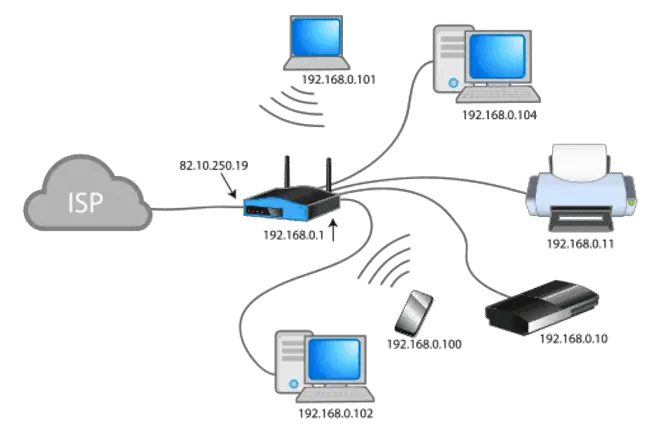
Image Credit – Wikipedia
What Happens To Your IP Address When You Change Consoles?
Therefore, using the example diagram above, if you switch out the PS5 and get an Xbox instead, but stay on the same network, the public IP address actually won’t change, because it’s set at the router level, not the device level, under IPv4 (same thing goes for changing other devices as well like PCs/laptops and phones).
Therefore, changing your games console does not change the public IP if you connect to the same router as before.
However, the private/local IP address assigned by DHCP will change from the old one, with the last digit usually switching. In the diagram, the PS5 was assigned 192.168.0.10; when you plug the new console in, the last digit can be assigned anything between 1-254, so it could be for example 192.168.0.33. It’s almost certain to be different from the old one though.
Some Things Which Will Change Your Console’s Public IP Address
Whilst just changing your console, but staying on the same network, doesn’t change the public IP address, there are some things that will, such as:
- Connecting the PlayStation/Xbox/Switch to a new network (at a friend’s house for example).
- Moving house
- Changing to a new internet provider (ISP)
- Factory resetting your router
- Using a VPN (recommended if you want to change your console’s public IP address, but often complicated to set up for games consoles. There aren’t downloadable VPN apps for games consoles; you have to route the connection through another device like a laptop, or install the VPN on your router).
- Periodic maintenance resets by your ISP may also lead it to be issued with a new public IP address.
What Does Change When You Get A New Games Console?
The main unique physical identifier that will change when you get a new console or any other device is the Physical MAC Address. This is a truly unique identifier that will be totally different for each and every games console you buy. There will also likely be a Serial Number that will also be unique.
This can be good or bad news depending on the situation. Noting down MAC and Serial numbers can make finding stolen consoles easier, but on the other hand, if a console has been banned from a network at the MAC address level, then it’s toast and you’ll need to get a new one. It’s rare for this to happen, but I have heard of it.
You can find your console’s physical and Wi-Fi MAC addresses, along with the IP address, in the Network/Internet/Wi-Fi setting menu, which we’ll cover in the next few sections.
Finding Your Games Console’s Public IP Address
The public/external IP address is what gaming platforms and network providers detect when you go online with your games console. It’s the assigned to your router under IPv4, therefore it should show up the same for all devices on the network
You can find what it is by opening up the browser on your console and going to any one of those “what is my IP” lookup tools:
- The whatismyipaddress.com IP lookup tool
- The whatismyip.com lookup tool
- The iplocation.net tool
- NordVPN’s IP address lookup tool
The public IP should be displayed, such as eg. 78.156.71.223, along with other information like your ISP and approximate location:
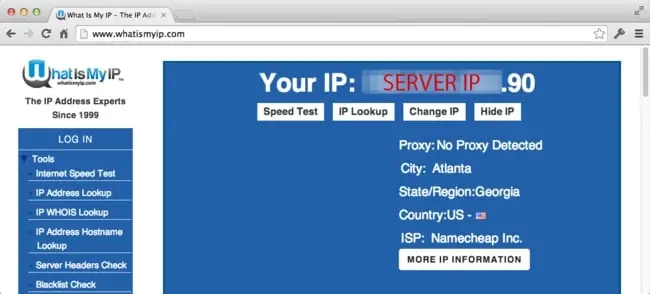
To change this, you’ll need to either connect to a new router, use a VPN, change providers, factory reset your router or move house like stated above.
Finding Your Games Console’s Private/Local IP Address
This is the one assigned to your specific games console by your router using Dynamic Host Configuration Protocol or DHCP.
You can find it in your console’s Network/Internet settings menu:
PS4/PS5 – Go to Settings…Network…….View Connection Status, and it will be displayed (eg. 192.168.0.3). Common ranges are 192.168.0.x (with x being 1-254) and 10.0.0.1-254, like below:
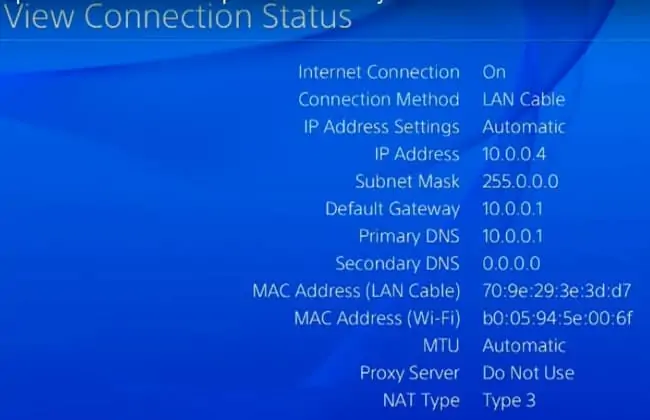
Xbox One/Xbox X – Go to System….Settings…..Network…..Network Settings….Advanced Settings, and the IP address along with the MAC address and other information, should be displayed (video here):

Nintendo Switch – Go to System Settings…..Internet and the local IP address should be displayed. See here for a video guide on finding your Switch’s IP address and setting a static IP.
If you want to actually lock the local IP address in place (eg. keep it locked at 192.168.0.4 permanently, so it doesn’t change, then this is possible. It’s also often called Reserving an IP for your console on the router, which overrides the default DHCP settings which does change the IP address of devices at set intervals.
Does Your IP Address Change When You Set Up A New PlayStation/Xbox Account?
What about using the same console, but just setting up a new PlayStation/Xbox online account? Will that change the IP address?
Your public IP address will not change when if you create a new online account for the Xbox (Xbox Live) or PlayStation (PSN/PS Plus) networks. Public IP addresses are assigned at the router level, not the device level, and therefore will not change when setting up a new account/username/GamerTag/ID from the same console.
This again comes down the the way IPv4 addressing works, where it’s households, not devices, that get assigned the public IP, and then NAT splits the public IP down to a private IP range (often 192.168.x.x) that you can find from your console’s Network/Internet/Wi-Fi settings menu. Just setting up a new account on the same console as before won’t change the IP address logged by the platform/game provider.
Getting Around IP Bans For Your Console
If you’re wanting to get around some kind of IP ban, then how to get around it depends on how severe and deep-level the ban is:
- Purely public IP ban – factory reset of router should be fine. Changing ISP or using another network/router or a VPN should also work.
- Account level ban – Need a new account connected to a new email, plus a factory reset and/or VPN to change your IP as an extra to make it more secure.
- Device level ban – Hardest to get around. Whilst it’s quite hard for platforms to find the MAC address of a device to ban it, it’s still not unheard of and entire devices do get banned. Need to either change the MAC address of your device (difficult and not always possible on all devices) or get a new device altogether. If it’s a games console that’s been banned, it’s toast for accessing that game/network and you’ll need a new one (I have heard of this, but it’s rare).
- Any or all of these methods can also be combined, making the ban even harder to get around. You’ll have to try combining all methods to get around it and see what works.
