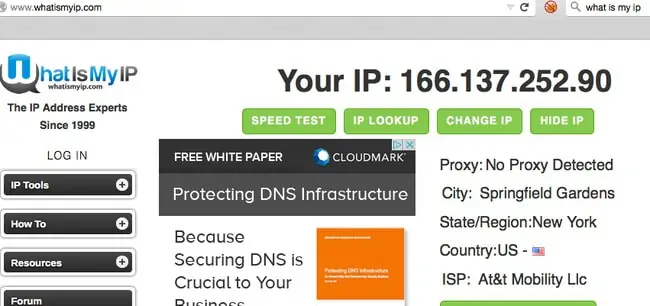IP address are one of the core foundational pillars of networking – we can’t get online without having an IP address. But do IP addresses also change? If so, when and why do they change? Can we stop them from doing so?
We need to differentiate between public and private/local IP addresses, but the bottom line answer is yes:
IP addresses can and do change. Public IP addresses issued to routers will change whenever there is a significant change or break in the network, such as a factory reset, changing hardware or change in location or provider. Local IP addresses issued to devices change at set intervals determined by the router’s DHCP settings.
In other words, IP addresses are not static, immutable things and do change over time, both for public and private IPs, though there are ways to fix both in place if this is what you’d prefer.
Public vs Private/Local IP Addresses Explained
In order to fully answer this question in different contexts, we need to fully define and differentiate between public and private/local IP addresses, since they are two different things and are still used on the currently predominant IPv4 addressing scheme (this is a newer IPv6 protocol that’s still not widely used yet).
Public IP addresses are issued to routers/networks/households; private/local IP addresses are issued to individual devices on a network by the router. But why does this split even exist?
Basically, because there aren’t enough unique public IPv4 addresses (that x.x.x.x format eg. 72.116.54.221) to cover every device on the planet, these public IP addresses are instead issued to routers/households rather than devices. Then Network Address Translation or NAT on the router splits these public IPs into a private IP address range for each network (that other common IP address range like 192.168.0.x that you’ve also probably seen).
See the diagram below for a good demonstration of how NAT splits public IP to private IP addresses:
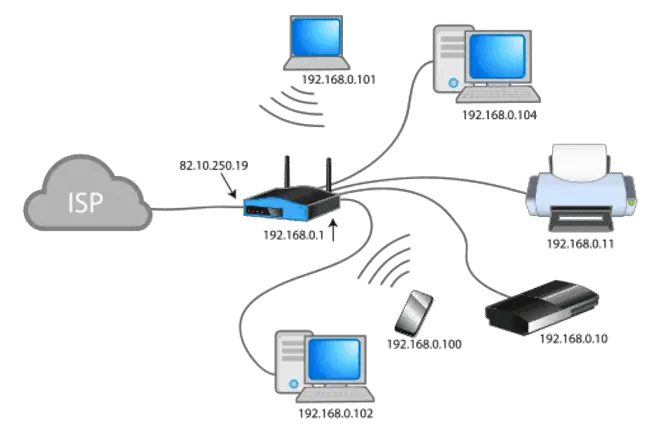
Image credit – Wikipedia
NAT type resolves the issue of there not being enough unique IPv4 addresses in the world by converting a a public IP address (82.10.250.19 – issued by the ISP) into a private IP address and range (192.168.0.1-254) so it can then dish out the private (local network) IP addresses you see in the image to each device on the home network. The last digit changes for the local IP for each device on that network.
Now we’ve properly distinguished between public and local IP addresses, we’re in a better position to fully answer the original question – do IP addresses change?
Does Your Public IP Address Change? (Router IP)
Let’s first start with the public/external IP address, the outer facing IP address issued to your ISP, which then issues it to customer households/businesses randomly and dynamically. It’s the IP address that is displayed when you use one of those “what is my IP” lookup tools online.
These IP addresses can stay constant for a certain period of time, but realistically, at some point they’re almost certain to change whenever there is any kind of serious change or interruption in the network (either locally within the home, or the broader internet) that your ISP can detect.
These changes can be boiled down to a couple of different factors:
- A break or interruption in the network connection
- A change in hardware used on the local network
- A change in location.
- Use of software which forcibly changes the public IP address
If any of these things happen, the public IP address attached to a router/network will also change.
Let’s break down each of these factors, with some examples:
1. Break or interruption in the network – Any kind of change in the network that your ISP can detect remotely, will also lead to a new public IP being issued to your router. Examples include:
- Factory resetting your router
- Power cuts or fully unplugging your router and plugging it back in.
- ISP maintenance resets (often happen at night, where the router randomly resets itself)
2. Change in hardware – Most often means changing your router. Again, your ISP will be able to detect remotely that a new router has been installed, and therefore it will issue it with a fresh IP once it’s online.
3. Change in location – Any time you access the internet from a new location, your public IP address must necessarily change, since they also convey the approximate location of the user. Therefore, whenever, you connect to a new network (such as public Wi-Fi or a friend’s house), or move house, the public IP address detected will always change. Public IP addresses are also uniquely issued to ISPs; therefore, if you change providers, your public IP must also change, even if you are staying in the same house.
4. Use a VPN – Virtual Private Networks route traffic through servers in different locations, which will change your apparent public IP address (this is one of the main aims of using a VPN in the first place – to conceal your actual location and IP address and replace it with a virtual one).
Therefore there are loads of different “moving parts” and factors which can change to make your outer facing public IP address change. See our article which covers in more detail all the different scenarios when your IP address changes. There are also ways to lock it in place, which we’ll cover below.
But the bottom line answer is that your public IP address will at some point almost certainly change when any of the factors which influence it also change.
Does Your Private/Local IP Address Change? (Device IP)
Now let’s turn to the private or local IP addresses issued to devices by the router on home networks. These follow those common ranges you’ve often seen, where the last digit changes for each device on the network:
- 192.168.0.1-254
- 192.168.1.1-254
- 10.0.0.1-254
- Other local IP ranges exist depending on the router.
The router’s DHCP settings issues each device on the home network with a unique IP, basically with the last digit changing. For example, your PC might have 192.168.0.2, your phone might have 192.168.0.5, your tablet 192.168.0.10, and so on (just examples – will vary on each network).
How DHCP Assigns IP Address To Devices
These local IP addresses issued to devices also change at fairly regular intervals unless configured otherwise from within the router settings.
As far as WHEN these local IP addresses change, if you leave your router on it’s default DHCP setting, it will swap or change the local IP addresses of devices at set intervals determined by the DHCP Lease Time of the router.
This is usually around 24 hours – 7 days by default, but can actually be shortened or lengthened manually by the user from within the router settings. However, whatever it’s set at, this DHCP Lease Time determines the intervals at which the router will change the local IP address of each device connecting to it.
When a device first shows up and connect to a router, it gets given an available local IP not in use by another device on the network. Then it’s like after a device has been connected to the router for this lease time (it’s often set at 168 hours or 7 days), the router says “OK, you’ve had that IP address long enough, I’m taking it back and here’s a new one”. And so the cycle begins again for the next X number of hours or days, before the router switches out the IP address again for another one, and so it continues.
Example – Your laptop is currently connected to your router, and it’s current local IPv4 address is 192.168.0.4. The DHCP Lease Time on your router is set to 168 hours (7 days), so you check again the same time the next week, and the local IP is now 192.168.0.10, because the DHCP Lease Time for your device has expired and the router has swapped out the old local IP for a new one. During all this, you’ve made no other major changes to your router/network/provider/location, so your public IP address remains exactly the same.
In regards to WHY routers operate in this way with this continual swapping of local IP addresses, it’s to do with the dynamic and constantly changing nature of networks, with devices constantly dropping connection/re-connecting, plus new devices connecting as well. There needs to be a dynamic, revolving way of assigning IPs to account for the way networks constantly change over time and to avoid IP conflicts. DHCP assignment is a bit like a digital equivalent of musical chairs.
However, DHCP configuration is only a default setting on most routers, and can be over-ridden, which we’ll cover in a section below, if you’d rather your device’s local IP didn’t change.
Finding Your Public IP Address
If you want to track changes in your public IP address over time, you can quite easily do so. You just need to use one of those “what is my IP” lookup tools, of which there are loads online.
Some examples are:
- The whatismyipaddress.com IP lookup tool
- The whatismyip.com lookup tool
- The iplocation.net tool
- NordVPN’s IP address lookup tool
These will readily display the public IP address associated with the router/network you’re currently connected to, along with other information attached to that public IP, such as the approximate location and the ISP who issued it:
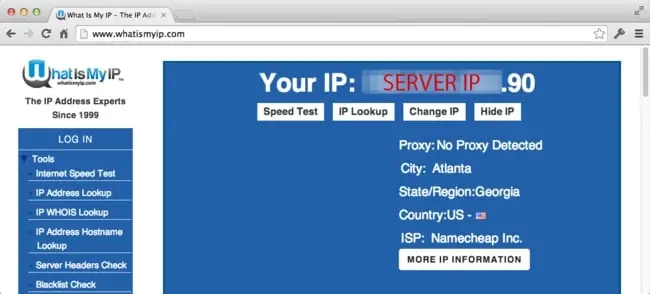
As we covered, whenever there is a significant change in the network or an interruption, this public IP will change, and you can see this reflected in the different public IP these tools will display when you reset your router, changing networks, change routers, use a VPN, and all the other changes you can make.
Finding Your Local IP Address
The private/local IP address of individual devices is always displayed in the Internet/Network/Wi-Fi menus of the device, or in the Device Information/Status menu.
- Windows devices – go to Network/Internet settings…Wi-Fi….Change adapter options. Find your current Wi-Fi/ethernet connection being used, right click on it and select Status then Details. Scroll down and your private IPv4 address should be displayed (eg. 192.168.1.4).
- Mac devices – go to System Preferences……Network, and select your Wi-Fi/Ethernet connection to view the local IP address. in OS X 10.4, go to the TCP/IP tab to see the IP address. See here.
- Android tablets – Check under Network/Internet/Wi-Fi settings, clicking on the cog settings icon next to a Wi-Fi connection to see the private IP address. Sometimes, it’s displayed under the Phone Information settings instead. Or go to Settings and scroll down to About Phone to see device details, including IPv4 and IPv6 address.
- PS4/PS5 Games Consoles – Go to Settings…Network…….View Connection Status, and it will be displayed (eg. 192.168.0.3).
- Xbox One/Xbox X Games consoles – Go to System….Settings…..Network…..Network Settings….Advanced Settings, and the IP address along with the MAC address and other information, should be displayed (video here)
Again, you can keep checking this between weeks and months, and you will see that it changes as long you have DHCP enabled on your router and haven’t over-ridden it with a static IP (see below).
How To Stop Your Public IP Address From Changing
Public IP addresses are very likely to change at some point, as there’s many different network factors that can change that would necessarily cause it to change as a consequence, but there are a couple to try and fix it in place and stop it from changing:
Option #1 – Rent a Fixed Public IP – Some internet providers (not all though), do offer a service where you can rent a static/fixed public IP address from them for an extra monthly fee. Once activated, this should mean your router should keep the same public IP address as long as you stay with that ISP and don’t change any other factors, like moving home etc. It should stay the same even if you change routers. Contact your provider to inquire about this, but it’s not always offered, and will cost extra when it is.
Option #2 – Use A VPN – This needs a careful explanation, as a VPN can’t always allow you to keep exactly the same public IP address, but will allow you to keep the same general IP location (in other words, while your public IP may change very slightly, as long as you select the same server location, you’ll always appear to at least be located in the exact same town/city). Some VPNs also offer a Dedicated IP feature, but again it costs extra.
How To Stop Your Local IP Address From Changing (Static IP)
If you want to stop your private/local IP issued to your device from changing, and over-ride the periodic DHCP “shuffling” and instead lock it in place, this is also possible. It’s sometimes referred to as setting a static IP or reserving an IP for a device on a router.
The actual precise steps will vary for users, since all router interfaces and menu structures are different, but the general idea is the same:
- Log into your router
- Find the DHCP/IP/Devices/LAN settings – wherever there are boxes for you to assign IP addresses to devices.
- Identify your device by it’s MAC address and input a static IP you want it to have along the range permitted by the router (change the last digit to one not being used by anything else, often 1-254).
- Click Add or Reserve
- Save settings and exit and reboot router.
- That device’s local IP address is now locked or fixed to that, and won’t change unless there’s some drastic reset in the network, like a power cut, factory reset, change in router/ISP etc, which will revert everything back to default DHCP assignment.
See our full guide on stopping your IP from changing, for much more detailed steps, including videos demos and screenshots on this process.