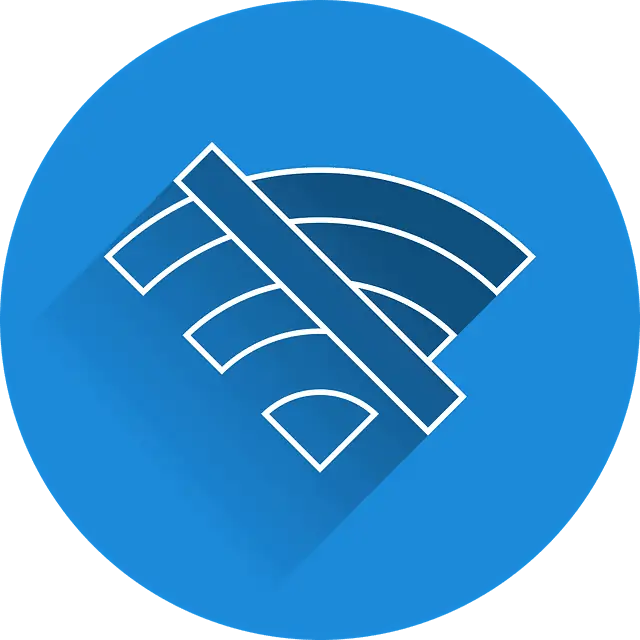The NW-31175-7 error message comes up for PS4 users on Wi-Fi, with some kind of error message saying the PS4 couldn’t connect to the server within the time limit, or sometimes that it could not obtain an IP address.
This error code most often comes about because of a weak Wi-Fi signal between the PS4 and the router, caused by either a congested network, incompatible router settings or too much distance between the router and PS4. Changing the wireless channel of the router, resetting the PS4/router, and moving onto a wired connection are the best options to solve this problem.
However, there are lots if different contributing factors to a weak Wi-Fi signal and network congestion, and lots of different things you can try to fix it. We will gather together as many different solutions as possible to fix this error code in this article.
Quick Steps To Fix Error NW-31175-7
Here are some of the very first initial things you can try to resolve this issue:
- Move your PS4 and router closer together.
- Quick reset your PS4 and router.
- Power cycle your PS4 and router, fully unplugging them for 10 minutes and restarting them.
- Switch to a wired connection if possible. See our section below for more on this.
- Make sure your PS4 is updated to the latest version. If not, boot the PS4 in Safe Mode and choose Option 3 – Update System Software – see the video below for how to do this.
- Also try Restoring Default Settings on PS4 – enter Safe Mode as above but select Option 4 instead.
If none of these steps work, it is time to try some more advanced solutions on our router. Let’s look at these in turn now.
Change The Wireless Channel on Your Router
A common cause of this NW-31175-7 error message seems to be an overly congested Wi-Fi channel on your router or local neighborhood. If a lot of people close by are using the same channel, it can cause a crowded network and lead to connection problems.
A quick way around this is to log into your wireless router and change the channel it uses. Here are the general steps.
- Login to your wireless router by typing in it’s IP address into the address bar of any device browser. It is usually 192.168.0.1 or 192.168.1.1
- The router password is usually on a sticker on the back of it.
- Once inside, move to Wireless Settings or similar.
- Look for a Wireless Channel setting or similar. Sometimes may be referred to as a Band or Frequency.
- Change the channel of your router to something else. 1, 6 and 11 are popular channels to use to avoid congestion.
- Also if the router security settings are on WPA2-PSK, you can try changing them onto WPA-PSK or something else. See Solution #2 of this article for more on this.
- Save settings, exit the router and test the connection on your PS4.
Other Options – Using DMZ and QoS Settings on Your Router
If you can’t get a connection by playing around the wireless channels and/or security mode of your router, then there are two other settings changes you can try – DMZ and Quality of Service or QoS settings. These relate to port forwarding and network congestion respectively. Lets look at each one in turn.
DMZ Settings – Most routers will have an option to place your console in the DMZ on your router, which basically removes all firewall filtering and fully opens it up to the internet for the best connection possible.
This can resolve connection errors which may result from having a strong firewall of other security measures on your router which are blocking your PS4 from connecting to the PSN servers or other gamers.
See our full article on configuring DMZ settings for a full run down of how to do this. It is safe to do this for games consoles but not other devices.
QoS Settings – Another potential cause of a weak Wi-Fi connection and these PS4 NW error messages is a congested home network, with lots of devices trying to connect all at once on the same Wi-Fi band. This can lead to a weak or unstable connection as lots of devices are competing for the same available bandwidth.
To solve this problem, some routers have a Quality of Service or QoS setting, which allows you to prioritize your PS4 on the home network and ensure the router deals with it’s traffic demands first, before anything else. This can reduce congestion and connection issues somewhat.
See our full article on configuring QoS settings on a router for a games console. This setting is unfortunately not available on all routers, though longer term solutions like getting off Wi-Fi and onto wired are better. Lets turn to this now.
Get Onto a Wired Connection If Possible
So many of these PS4 error messages come about because the Wi-Fi connection between the PS4 and router is too weak and unreliable, making it difficult for the PS4 to consistently stay connected to the router and wider internet.
Whilst there are things we can do to try and get a better wireless connection, longer term it is simply better to be off Wi-Fi altogether for gaming and on a wired connection instead. Ethernet connections are always more stable and reliable then Wi-Fi for a number of reasons we have covered elsewhere.
If you are only using Wi-Fi because you are too far far away from the router to run a long network cable directly down to it – perhaps a few rooms or floors away – then consider a powerline adapter as a next best solution.
Powerline kits consist of a pair of adapter plugs, one of which is plugged in and connected to your router; the other of which is plugged in and connected to your device. The two plugs then communicate through the existing electrical wiring to transfer data and deliver you a wired internet connection from your wall socket.
They are clever home networking solutions, ideal for when you don’t want to keep using Wi-Fi, but also can’t really run long cables all the way to your router either. Powerline adapters offer a compromise of getting you onto a wired connection, but without any complex DIY or long cables – just using the existing wiring of the house to send the data.
They will work well in any house where the wiring is in good enough shape to send the data, and are best kept away from heavy power devices such as washers. Other than they they are a good way to get off Wi-Fi and onto wired.
See the quick video below for a demonstration of how powerline adapters work.
You can find links to the TP Link Nano Powerline adapter pictured above, plus more advanced models, from different retailers, on our Powerline Adapters page.