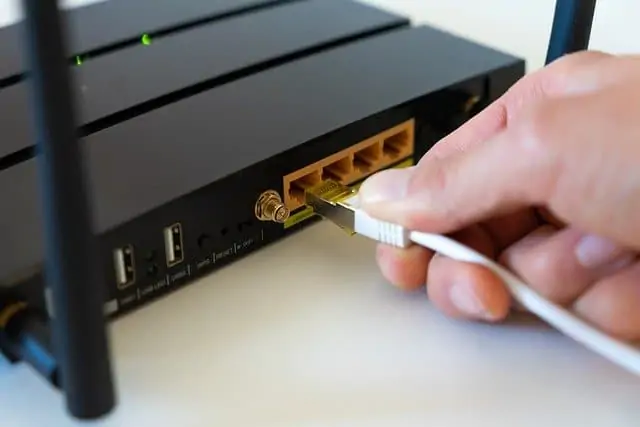This is a common jargon term in internet and networking that non technical users want translating. What is a gigabit and a non gigabit router, and what is the difference between the two? When is one product better to use versus the other one?
This is an easier question to answer, because the difference between the two routers is really quite simple and clear:
Gigabit Routers can handle transfer speeds of up to one Gigabit (1000 Megabits per second) when plugged in by cable. Non Gigabit routers cannot handle these speeds and are usually restricted to a maximum of around 100 Mb/sec.
And that’s really it! Visually, gigabit and non gigabit routers will often look pretty much the same; it’s just that the ethernet ports on the back of a gigabit model will be able to handle faster transfer speeds than a standard router.
Standard routers – Usually categorized as having 10/100 ethernet speeds, in other words, data transfer speeds of 10 Mbps or 100 Mbps possible through the ports on the back.
Gigabit routers – Usually have three speeds – 10/100/1000 – in other words, can transfer speeds at 10, 100 and also 1000 Mb/s (1 Gigabit per second). This last high speed connection is called a Gigabit Ethernet connection.
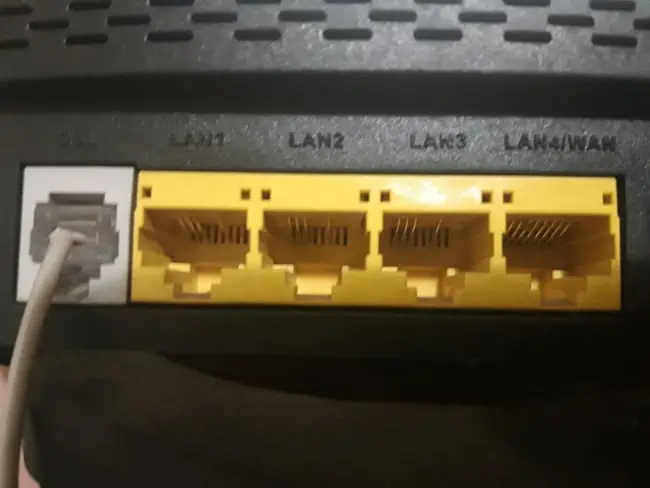
When You May Need a Gigabit Router
It doesn’t make sense for many internet users currently to get a gigabit router; you’d just be wasting money for speeds you can’t get anyway from your internet plan. Most modern newly ISP-supplied routers are also gigabit ready anyway. However, for some it can be a logical purchase.
Let’s run through some quick situations where it might be sensible to get a gigabit router:
- If you have a very high speed Gigabit fiber optic internet service that can provide speeds of up to 1 Gigabit/sec. In most cases, this will be some kind of Fiber to the Home (FTTH) service.
- You are a super high volume downloader of files, movies etc and need a high transfer speed to get these downloads completed more quickly.
- Gamers – but ONLY if you download lots of games etc as in the above point. Having a gigabit router won’t do anything to reduce ping, since this is more down to latency than bandwidth. Lag/ping in more down to the quality of the connection to the router than the speeds available.
- You are transferring large files or large amounts of data between networks or devices within your home network, and need a high speed router to facilitate faster transfer of large volumes of data.
- You connect to your router by cable primarily and meet the above criteria.
- If your current internet service is somewhere between 100 and 1000 Mbps (eg. 300 Mbps), and you current router is only a standard one and cannot go beyond 100 Mbps, then you could also consider a gigabit router to at least get this extra speed. Check first though whether your ISP will send out an upgraded gigabit-ready router to you anyway.
If you are already on a home internet package that was capable of gigabit speeds from the start, then your provider should have already sent you a gigabit router to handle the speeds the service is capable of. In rare cases, your speeds may have upgraded but your router has not, in which case a gigabit router might make sense.
Checking If Your Current Router is Gigabit or Not
Most recently supplied routers for home internet should be gigabit ready. However, to double check, it’s best to find the make and model of your router and visit the manufacturer site to check. You can find the router model by checking the router itself; there’s usually a sticker on it somewhere with all the details.
You then need to go to the manufacturer website, search for the model number, and check the specifications specifically for mention of gigabit, gigabit enabled, gigabit ethernet or something similar.
Here are some common router manufacturer sites:
And then also check that the network card on your device is Gigabit compatible (nowadays most devices should be). If you have a gigabit router, a gigabit internet connection and a gigabit enabled device, then you’re good to go at least theoretically.
Some Caveats to Gigabit Transfer Speeds
Despite the fact that gigabit routers are available that can theoretically provide gigabit (1000 Mb/s) data transfer speeds, there are some important caveats users should bear in mind before considering a gigabit router, or using one they currently have:
1. Type of connection – The gigabit speeds advertised on these routers are generally only possible when you are plugged directly into the router with an ethernet cable. It will be difficult or impossible to achieve the same speeds if you are using Wi-Fi, especially the further you get from the router.
If you use Wi-Fi on a service that is technically capable of gigabit speeds, you are very likely to get a much lower speeds as Wi-Fi is an inferior form of connection to ethernet, and will always deliver slower speeds as the signal drops out over distance. To extract the maximum possible out of any internet package, you need to be plugged directly into the router.
2. Equipment – Another important caveat – make sure you are also using a gigabit capable ethernet cable with the gigabit router. Cat 5e or Cat 6 cables are best for this. Cat 5 can technically handle gigabit, but were more designed for 10/100 Mb/s transfer speeds, so go for 5e or 6 instead.
3. Network conditions – Internet speeds naturally vary anyway according to the time of day, overall usage, and infrastructure errors/bottlenecks.
4. Network congestion – Remember that the speeds on any home internet service are shared between the users, and not a per user allocation. So if you have a gigabit connection, that bandwidth will be shared across all the devices currently using that network, lowering the maximum speeds each device can get when testing it.
Bottom line – Even on a good day, with a gigabit internet service, gigabit router, wired connection, good equipment, and a quiet network, you can perhaps expect to get around 900 Mbps when you test the connection. Getting full gigabit speeds is actually quite hard even when you get everything lined up correctly. However, gigabit routers are an essential piece of kit to even theoretically allow this to happen. If you use a standard router with a gigabit service, you’ll never get close to 1000 Mbps speeds. A network can only be as fast as it’s slowest link.

You usually need to plug directly into a gigabit router to exploit gigabit speeds
When Do You NOT Need a Gigabit Router?
Let’s also look at some clear cut cases when a gigabit router would NOT be necessary, to save people wasting money on a product they don’t need:
- If your internet service cannot handle gigabit speeds anyway.
- Especially if your internet package offers download speeds of 100 Mb/s or less anyway (just stick with a standard router).
- You are not a super high volume data user on your home internet.
- You are a standard gamer but don’t download a lot of files. It’s a common myth floating around that a gigabit router will help, but it actually won’t because ping is different to the speeds available. You’re probably wasting your money on a gigabit router unless you really download a lot.
- Your primary mode of connection is Wi-Fi, and you can’t connect by cable anyway (gigabit speeds much more difficult to reach on Wi-Fi, even if your internet service is technically capable of these speeds).
Some Popular Gigabit/Non Gigabit Routers
It should be pointed out that most modern broadband internet routers now support gigabit speeds. However, in the rare cases, that a user doesn’t currently have a gigabit router, and wants to upgrade to one, here are a couple of very well reviewed models to check out online, from reputable brands, plus a starter non gigabit model for users that don’t need gigabit right now:
Budget range (under $30), Non Gigabit:
1.TP Link N450 Wi-Fi Router – For users that don’t even need a Gigabit router and can do everything they need on a standard router, then you cannot look much past this model from TP Link. Superb value for money, excellent speeds even if not quite gigabit (Single band Wi-Fi only, 450 Mbps, plus 4 Fast Ethernet (up to 100 Mbps) ports on the back. Perfectly fine for a lot of users who don’t even need Gigabit speeds.
Budget range (under $40), Gigabit:
2. TP Link Archer A6/C6 Gigabit Router – Cheaper end of the range. Equipped with dual band Wi-Fi (300 Mbps for 2.4 GHz band and 900 Mbps for 5 GHz band) and 4 Gigabit LAN ports.
Medium range ($70-100), Gigabit:
3. TP Link AC 1900 Smart Wi-Fi Gigabit Router (Archer A8) – Dual band Wi-Fi (up to 600 Mbps on the 2.4 GHz band and 1300 Mbps on the 5 GHz band), plus 4 Gigabit enabled LAN ports.
4. Netgear R6700 Smart Wi-Fi Router (AC1750) – Dual band Wi-Fi (up to 1750 Mbps speed), 4 Gigabit LAN ports. Can give up to 1600 sq. ft. of coverage, and handle 20+ devices, plus ethernet ports all fully Gigabit capable.

High range ($120+), Gigabit:
5. Asus AX3000 Wi-Fi Router – Dual band Wi-Fi (Up to 575 Mbps on the 2.4 GHz band and 2400 Mbps on the 5 GHz band), plus 4 fully Gigabit enabled LAN ports. For very large homes.
6. TP Link AC4000 Router – A really advanced router with Triple Band Wi-Fi (up to 750 Mbps on the 2.4 GHz band, plus TWO 5 GHz bands, both with potential top speeds of 1625 Mbps each). Plus 4 Gigabit LAN ports, plus a Link Aggregation option where you combine two ports to boost potential speeds to 2000 Mbps (2 Gbps). Good if you want to exploit a super high speed FTTH connection, like Google Fiber or similar.
Remember though that the criteria we listed above should be ticked off to make it worth it, otherwise you might be wasting money on something you don’t even need. Also remember that the maximum top speeds quoted are theoretical maximums. You can usually get much closer on ethernet (plugged into a port), but on Wi-Fi it’s much harder because the signal drops out over distance, so take the maximum dual/tri band speeds with a grain of salt.