Some links on this page are affiliate links and I may receive a small commission from purchases made off them at no extra cost to the reader.
Powerline Adapters are growing in popularity as a home networking solution, with manufacturers such as TP Link, Devolo, Netgear, Tenda and DLink among others making them. But what are they and how do they actually work?
Powerline Adapters use your home’s existing electrical wiring to create a wired connection to your router from wherever you are in the home. They consist of a kit of 2 plugs or adapters that when plugged in can “pair up” or talk to each other through the house’s electrical circuitry to create an internet connection.
Here is a very quick summary of how to set up powerline adapters to work:
- Plug one adapter in and connect it to your router.
- Plug the other adapter in and connect it to your device.
- The two plugs then transfer data between each other to deliver a wired internet connection to your device anywhere in the home.
Lets look in more detail at how these home networking gadgets work, including setup, some different models, and also potential downsides and problems with powerline adapters.
How Powerline Adapters Deliver Wired Ethernet Connections
Powerline adapters are an excellent home networking solution for those needing stronger internet connections around the home. They consist of a pair of plugs, one of which is plugged in and connected to the router, the other plugged in and connected to a device.
The two plugs then communicate through the electrical wiring of the house to connect the device to the router and therefore supply a strong wired internet connection to that device.
They are basically a way of providing a wired ethernet connection to a device, except most of the wiring is hidden in the electrical circuitry of the house. This is great for people who are a long way away from their router and don’t want to be running long ethernet cables all through the house.
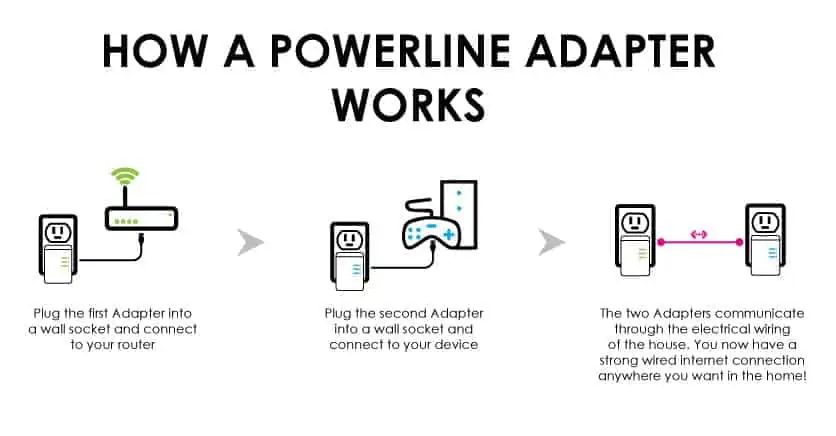
They are also a solution the the problem of weak Wi-Fi and dead-zones, as some people find that the further they are from the router, the less reliable their Wi-Fi signals gets.
The more “stuff” a wireless signal has to travel through before it gets to a device, like walls, doors, floors and furniture, the more likely the signal is to be weakened. Router technology has improved but Wi-Fi dead-zones are still a problem in some houses.
Powerline adapters avoid this problem by delivering a strong wired signal directly to your device, without any obstacles in the way blocking the signal as with Wi-Fi.
This means you can have a strong internet connection for gaming and streaming even being the other side of the house from the router. That is why they are becoming such a popular home networking solution.
Powerline Adapters Explained in 2 Minutes
Adapters Are Easy to Set Up & Pair
Most modern powerline adapters are pretty much plug and play devices – there is usually no complex setup required. You simply plug one adapter in near your router, plug the other one in where you need the connection, and in most cases the adapters will automatically detect each other and from then on they are paired.
However, if you have any issues with this, there is a formal process to pair powerline adapters. All modern adapters have three LED lights on – for power, pairing and data transfer. The pair light is obviously telling you that the adapters have “found” each other on the electrical wiring so this is what we need to watch out for first.
Here are the steps for pairing powerline adapters:
- Plug both adapters into wall sockets (do it next to each other if you like just to get them paired).
- Press and hold the pair button on your first adapter for a few seconds. Will often start flashing.
- Within 2 minutes, pressing the pair button on the other adapter.
- When the adapters are connected the lights will stop flashing and turn solid on both of them.
- Your powerline adapters should now be paired up and free to move around the house as you want.
- You can also add more adapters to form a powerline network of multiple internet access points around the home. See our article which covers this in more detail.

Powerline Adapters have three LEDs which tell you their state of connectivity – powered on, paired and sending data
When Powerline Adapters are Better Than Wi-Fi
In essence powerline adapters are often better than Wi-Fi because they provide a device with a wired internet connection to the router, mostly through the house’s electrical wiring.
Wired connections are always better than wireless ones for activities like gaming and streaming in particular, for a number of reasons.
Firstly, wired connections do not suffer from the same degradation over distance that Wi-Fi signals do over home networks. They deliver the signal direct to the device through copper wiring, which over home network distances at least does not degrade, without the problem of obstacles in the way weakening the signal as there is with Wi-Fi.
Secondly, wired connections have a fundamental advantage over wireless connections in that wired connections operate on full duplex, meaning they can send and receive data simultaneously with no problems.
Each wired ethernet connection to a router represents a dedicated, uncluttered communications channel to the router for that device, and powerline adapters can facilitate this.
This is in contrast to Wi-Fi which operates on a half duplex system, meaning devices on wifi can only send OR receive at one time but not both simultaneously, and only one device at a time can send or receive.
This opens up the problem of network congestion on Wi-Fi, especially in busy houses, as a router has to process all Wi-Fi traffic demands sequentially and not simultaneously.

Wired connections provide a dedicated uncongested communications channel between a device and a router, unlike Wi-Fi. Powerline adapters can facilitate this wired connection even when a device is several rooms away from the router.
Router technology has improved in recent years to make them more efficient and faster at processing demands, and dual band Wi-Fi has also opened up two separate “spaces” or bands on the RF spectrum for Wi-Fi traffic to be spread out over.
However the problem of network congestion on Wi-Fi remains, especially in high internet use households where you have a lot of devices competing over bandwidth at peak use times.
All of this means that wired connections provide an advantage over wireless ones for certain activities, most noticeably online gaming which depends on low latency or delay in particular for it to work smoothly.
Higher bandwidth activities like Netflix streaming and downloading large files also benefit from a wired connection. General light browsing is less affected and can usually function on Wi-Fi quite well as the bandwidth demands are less.
When They May Not Work So Well
It should be said that powerline adapters are not always the best home networking solutions in all cases, since they do have some limitations.
There can for example be some interference issues when using powerline adapters, especially when using them near certain high power consumption devices like tumble dryers, but these issues can easily be solved by moving the adapter away from any high energy use devices when in use. Modern adapters have also got better at filtering out noise from other electrical equipment.
Powerline adapters also depend on the copper electrical wiring being in good enough shape to be able to transmit the signal between the two devices, and so they may not work in really old houses where the wiring is in poor condition. They also may not work in very large houses or extensions that run off separate electrical meters or feeds. See our article on these particular cases.
In the vast majority of houses though they will work very well and deliver a strong internet connection that can be a noticeable improvement over Wi-Fi, especially when some distance away from the router.
Here are some things to watch out for if you are struggling to get powerline adapters to work properly:
- Always go directly into the wall socket when using them and not into power strips or extensions. They don’t work well this way. Models are available with an integrated plug socket if you don’t want to use the plug socket you use them in.
- Keep them away from wall sockets that have high energy use devices in them, or ones with a strong switching power supply like phone and USB chargers.
- Make sure the wiring of your house is in good shape and runs all off the same meter or feed.
- Powerline adapters can work across circuit phases or “rings”, but there will be a drop in speeds each time they cross over into a new ring.
- Be careful mixing powerline brands – some may not work well together, and even if they do, you are limited to the speed of the slowest adapter.
- Using circuit breakers and RCDs near powerline adapters can also prevent or reduce performance.
- See our full guide for more tips on fixing any problems you may run into with them.
- See also the last section of this post for some other home networking alternatives there are to powerline adapters.
The whole issue of powerline adapters and circuitry is very complex, and performance will differn from house to house.
Here is a brief overview of the most common scenarios, with a Yes/No answer as the whether powerline adapters will work:
- Powerline adapters will not work between separate residences and apartments within the same building that are on separate feeds.
- Powerline adapters may or may not work across different circuit phases within the same house. Most of the time they will, but there are exceptions.
- When they do work across phases, there can sometimes be a drop in speeds each time they cross over to a new phase.
- They will not work when trying to connect two places supplied by separate meters/feeds.
- See our full article on using powerline across different circuits for a very detailed breakdown of this issue.
Lets look at the different types of powerline adapters below
Wired Models
Wired powerline adapters are the more basic ones that deliver only a wired connection via one (or more) ethernet ports on each adapter, which then connects to your device. They can support speeds of anything between 200 mbps to 1 gigabit per second and can come with or without integrated plug sockets so you don’t lose the plug socket you are using them for.
Wired powerline adapters are good for games consoles and devices that stream Netflix and other services as they can deliver you a solid connection, and help you make the most out of the bandwidth your internet package allows for streaming and downloading wherever you are in the house.
We have embedded a selection of wired powerline adapters below; see our page on them for more TP Link models.

The TP Link Nano TL-PA4010 Kit model is an entry level, best selling no nonsense powerline adapter model with just one ethernet port and no passthrough. Click here to view on our Powerline Adapters page, plus more models and different retailers pricing options to compare.
If you have more than one high bandwidth using device that you want to connect at the receiving end, then models with multiple ethernet ports are available like the middle one above, though be aware the total transfer speed of the device is spread across all the ports.
If you also want wireless functionality at the receiving end, then you will need to go for a wireless powerline adapter, which we will cover below.
Wireless Models
Wireless powerline adapters also provide at least one ethernet port for a wired connection if required, but they also provide a cloned wireless access point at the receiving end. This is great if you also want to connect smaller portable devices like tablets, phones and laptops but don’t want cables trailing round.
Wireless powerline adapters are usually more expensive to reflect their extra functionality, with higher end models providing up to three ethernet ports plus dual band Wi-Fi functionality at the receiving end, which will cover the needs of just about any home network.

The TP Link WPA-4220 Kit is their entry level wireless powerline adapter, with two ethernet ports plus a cloned Wi-Fi access point at the receiving end, allowing you to connect smaller devices like tablets and iPhones to this closer and stronger access point. Click here to view this on our Wireless Powerline Adapter page for details plus links to more advanced models with faster speeds, dual band Wi-Fi and passthrough plug sockets.
Modern powerline adapters tend to come with utility programs that you can run to manage names and passwords of any wireless networks you create. You can also easily expand powerline networks by adding more adapters, or even create separate powerline networks over the same electrical wiring. See our article on how to do both of these things.
Cross compatibility of powerline adapters is also quite high nowadays, especially from different models of the same brand. Different brands of adapter will sometimes work together if they both meet the HomePlug AV specifications; see our article on powerline adapter compatibility.
Alternatives To Using Powerline Adapters
Whilst powerline adapters can be an ideal home networking solution to deliver better internet connectivity around the home, it is also true that they don’t work well in every case.
Here are some cases when powerline adapters may not be an ideal or even a possible solution:
- You live in a very large or old house where the wiring does not allow powerline adapters to communicate because of how it’s wired or simply because it is too old or worn.
- You don’t want to use wired connections at all and want to stay totally on Wi-Fi for convenience, with no wired trailing around.
- You want to stay on Wi-Fi and deliver coverage to multiple users over a much larger area (eg multi-storey home).
- Other unique situations like student houses/apartments where you have multiple dwellings with their own meter which are technically separate but perhaps feed off one single router.
In these cases then staying on wireless is sometimes the preferred option, but you may just need the wireless signal spreading more reliably over a larger area than your main router can currently manage.
This is where range extenders/Wi-Fi boosters and Wi-Fi Mesh Systems come in as wireless-only solutions if powerline adapters don’t seem the best for you. Let’s give a brief overview of each of these options as well:
Alternative #1 – Wi-Fi Range Extenders – Consist of a single plug adapter which is plugged into a wall outlet and simply catches and amplifies the existing Wi-Fi signal from the router for better coverage over a slightly larger area.
Here are quick fire main points on range extenders:
- Ideal budget solutions – entry level models available very cheaply.
- Ideal for open plan spaces and over short to medium distances for lighter activities. More hit and miss over longer distances.
- Great for extending better wireless coverage to a specific room or corner of a home only eg. to a home office.
- Tend to have mixed reviews and do not work reliably in all cases but can work very well for some user’s needs.
Alternative #2 – Wi-Fi Mesh Systems – Can be seen as a more expensive and advanced form of a range extender. Mesh systems consist of a kit of two or three pods or “nodes” which are placed at certain points around the home to again spread more reliable wireless coverage across the home.
Here are quick fire main points on Wi-Fi Mesh Systems:
- Use the same principle as range extenders, but using more access points and better technology. Deliver better performance over a wider area as a result.
- As a result of this they are considerably more expensive than range extenders. Will need a bigger budget to get a good Mesh System.
- Can be ideal for very large and multi-storey homes where you really need to spread better Wi-Fi over a larger area and to multiple users.
- A great alternative if the wiring of your house doesn’t allow for powerline adapters but you still want better signal strength further away from the router.
