Routers can look like a mystifying device to non technical users, but they’re really not. In this post, we’ll answer the simple question – how many ports are there normally on a Wi-Fi router?
A standard router typically has four Ethernet (LAN) ports, plus one WAN/Internet port, for a total of five ports on the back. Modern routers may also have a USB port on the back for connecting external storage devices.
Therefore you typically have between 5 and 6 ports in total on most newer routers, with perhaps only 5 on older ADSL models without a USB port, but you can only connect actual devices like computers to the four LAN ports. All these ports have different functions, so let’s detail what each port is called, what they look like and what their purpose is.
The Ethernet/LAN Ports Explained
Let’s first cover the ethernet or LAN ports. Put simply, these are what you plug devices into (PCs, laptops, gaming consoles etc) on the local home network (hence the name LAN – local area network) to access the internet, especially ones that need a high speed or low ping connection (ethernet connections are usually faster than Wi-Fi).
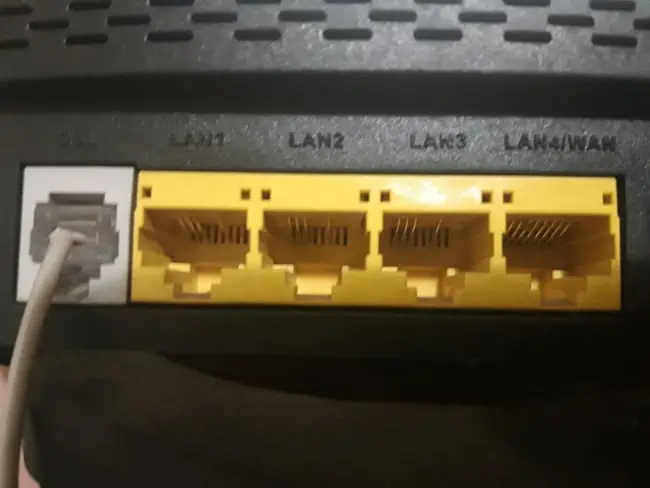
There are normally four ethernet ports on the back of a router, often grouped together and a different color from the nearby WAN/DSL/Fiber port. You connect your household devices to these ports using an RJ-45 ethernet cable for a fast, reliable connection.
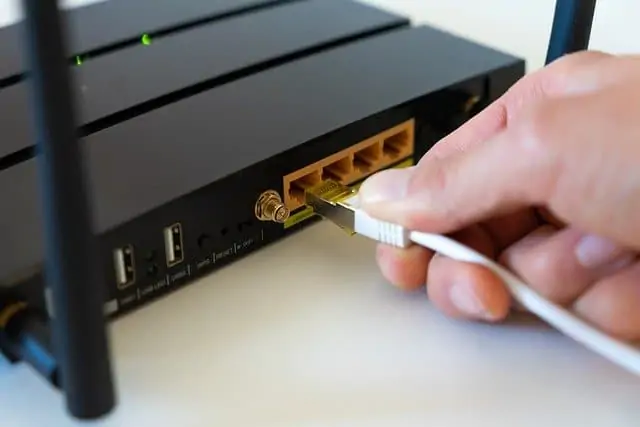
Sometimes on newer routers, these ports may be labelled as gigabit ethernet, which simply means they’re capable or speeds of up to 1000 Mbps (1 Gigabit/sec) if your internet service supports it. On older routers, the ethernet ports are sometimes referred to 10/100 ethernet ports, meaning they only support speeds up to 100 Mbps.
But the LAN ethernet ports always look the same and work the same on all routers, regardless of the model, and they always accept any RJ-45 ethernet cable (regardless of category)
It’s important to not plug any devices on the network (computers, laptops etc) into the separate WAN port (which we’ll cover below), but instead only into the 4 LAN ports. On most routers, the LAN ports are close to, but clearly differentiated from the WAN port, and often a different color, so it’s usually easy to see which is which.
Also, most routers are limited to 4 LAN ports, but there are a small number of more expensive models with more than 4 ports – see here for our guide on this.
The WAN/Internet Port Explained
Now let’s move on to the WAN, also sometimes called the Internet/Fiber/Broadband/DSL/ADSL port, which is usually right next to the 4 LAN/ethernet ports, and often a different color:

In general, this port is used to connect your router to the wider internet (the Wide Area Network – hence the term WAN). However, how exactly this works through the WAN port depends on how your internet is set up:
Separate Modem And Router – If your internet is setup such that the modem and router and standalone and separate (often on older ADSL services), then your WAN port is another ethernet port and is usually connected to your separate modem with an ethernet cable…..

…..and the modem then goes out to your phone line.
Combined Router-Modem – On newer setups, where the modem and router are combined into one device, commonly called a “Wi-Fi box/station/hub” etc, then this separate port is a slightly smaller RJ-11 port, often called the Internet/Fiber/Broadband port, and instead goes directly into the phone line with an RJ-11 cable instead. My setup is like this:

It’s important not to plug any household devices (other than the modem if separate) into this WAN port; these go into the adjacent LAN ports as covered above. The WAN port is used solely for connecting to a separate modem, or going directly into the phone line, depending on your setup.
The USB Port Explained
Some newer routers will also have one or more USB ports, to attach external storage devices (USB sticks).

This might seem strange at first – why would you want to attach a USB stick to a router – but there are actually several functions a USB port can have on a router:
- Installing router firmware and updates via a USB stick.
- Can be great for file sharing. You can plug a USB storage device into the router, and everyone connected to that router also has access to whatever is stored on it.
- Connecting printers
- Charging lower power devices
- Can plug a USB cellular dongle into it to share mobile internet data if for whatever reason the main internet goes down.
- See here more for more on using the USB ports on a router.
Adding More Ethernet Ports To A Network With A Switch
Now let’s cover the not uncommon scenario of when you’ve used up all of your 4 LAN ports, but you need more wired ethernet connections for games consoles, streaming devices etc. that are better off on a wired connection.
There are a small number of router models with more than 4 ethernet ports, but in most cases, the cheapest option is to use an additional ethernet switch to add more ethernet connections to your home network.
These are simple multi-port devices you attach to your router:

Here’s the general process:
- Get any RJ-45 ethernet/LAN cable
- Plug one end into any LAN (not the WAN) port on the router
- Plug the other end into any port on the switch
- The router and switch are now connected.
- You can then connect additional devices to the switch.
See here for our illustrated guide on connecting a router to a switch
In this way you can easily add an additional 4, 8, 16 or more ethernet ports to your home network to connect up more devices by cable instead of relying on Wi-Fi, which can get congested and slow.
