This is a common question for gamers – we all like the convenience of Wi-Fi, with no wires trailing around, but is it actually good enough for online gaming?
As with many things, the real answer is that it depends on many different factors, such as your location, what you’re playing and network conditions that will vary with each individual case. More often than not through, the answer is that Wi-Fi isn’t the best way to play online.
Here is a summary answer:
Wi-Fi is sometimes usable for fast paced online multiplayer games, but not optimal as ping needs to be kept as low as possible. Wi-Fi can sometimes be more acceptable for playing slower paced online games where ping is not so critical. It is always preferable however for gamers to use a wired ethernet connection rather than Wi-Fi when possible.
The key point to take away here is that if you are lagging on Wi-Fi, just getting a better internet package isn’t usually the answer. The answer is to get off Wi-Fi altogether and get onto a wired ethernet connection instead, to keep latency or ping down for a better online experience.
Let’s break down the issue in more detail, looking at when Wi-Fi is and is not good enough for online gaming, some background theory on wired vs wireless connection, as well as other ways to reduce lag and improve your connection for gaming.
Wi-Fi Is Usable But Not Ideal For Past Paced Multiplayer Games
Let’s start off with the more clear cut cases where you should not really be using Wi-Fi for gaming, is it’s likely to cause lag in many cases and impact your gameplay:
- First Person Shooters (eg. Battlefield, Call of Duty, Six Siege etc) – you’ll struggle to compete properly with high ping on Wi-Fi.
- Racing Games (F1, Nascar, Bikes etc). See our guide on reducing lag for F1 games.
- Other fast moving sports games (soccer, football, basketball etc).
- GTA can be included here, since many users complain of lag ruining the experience here as well – see our guide on sorting this out.
- Any other games that move at a fast pace and where the relative position of players is important. High ping kills the experience on these games, and using Wi-Fi increases the risk of this.
Of course, there are exceptions to most rules, and you’ll find gamers who’ve always used Wi-Fi and never report having any problems with ping playing games online.
This is usually because of one or a combination of the following factors:
- They are probably quite close to their router, so signal loss is minimal.
- Their home network is probably not very congested.
- They are playing games where ping is not so noticeable or critical, or at least the ping is not visible on screen, but is still happening.
However, for serious, competitive gamers, it’s always better to be off Wi-Fi altogether and onto a wired connection instead, since having a high ping, even if it isn’t visible, can still reduce your competitiveness (you may find yourself getting killed more in online shooters for example, as the ping interferes with your ability to react as the experience is disjointed). It will also irritate the people you are playing against, if you are jumping around on screen all the time.
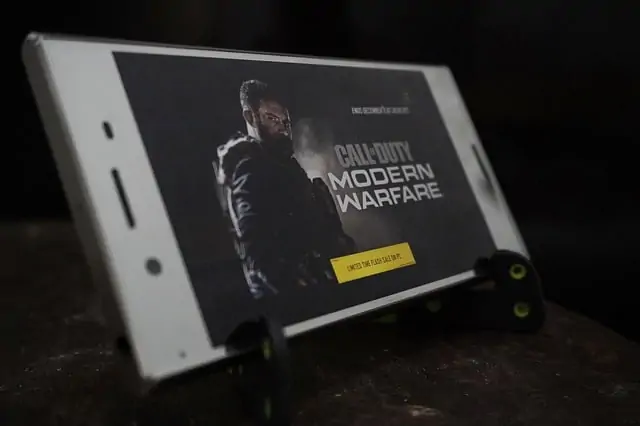
Wi-Fi probably isn’t going to cut if for serious FPS games like CoD
Wi-Fi May Be Adequate For Slowed Paced Online Games
Let’s run through some exception cases, when using Wi-Fi might be acceptable for gaming, and not hurt the experience so much:
- Strategy games that move at a slower pace
- Some Role Play Games
- Puzzle games.
- Turn based games (eg. chess, golf).
- Other games that move at a much slower pace and where the relative position of players isn’t so important.
- When you’re not taking your gaming so seriously, and are playing more for fun and enjoyment, perhaps with the kids. The odd lag spike isn’t going to annoy you here.
Some Nintendo Switch and PC games fit more into these categories, where ping is not so critical.
In these cases, then using a Wi-Fi connection that has high latency might not affect the experience so much that it becomes noticeable or annoys the user. Some ping can be tolerated, and you might be OK staying on wireless.

You might be OK using Wi-Fi playing slower games more for fun on consoles like the Switch
Testing your Wi-Fi Connection For Ping
One way to decide whether you need to get off Wi-Fi is to test your current connection using a speed and ping test tool.
Click here to go to the Speedtest.net connection tester tool.
Again, you’re looking mainly for the ping value here rather than the speeds. For speeds, anything more than a couple of Mbps should be fine for gaming. It’s the ping that’s more critical.
Test your connection using the tool on the actual device that’s being used for gaming (not something else), and see what results you get on Wi-Fi.
Here’s a guide for what you should be looking for, taken from our article on ping values for gaming:
- Any ping time under 20 milliseconds is usually considered excellent and any ping time between 20 and 50 milliseconds is considered good.
- Anything between 50 and 100 milliseconds is usually considered OK.
- Anything over 100-150 milliseconds can be problematic and lead to noticeable lag when playing games online.
Again though, an inherent problem with Wi-Fi can be it’s instability and volatility. You might get a great ping value testing on Wi-Fi one minute, and then a terrible value the next, as the signal drops out. Wired connections tend to keep a much more stable and constant ping value.
It’s best to run the test through several times to see if you get a consistently acceptable ping value, before deciding whether to stay on Wi-Fi or switch to wired.
Upgrading Your Internet Isn’t Always The Answer
This is a common trap some users fall into when lagging on Wi-Fi – we just think that if we get better internet in terms of faster speeds, then we’ll be fine.
This often isn’t the case, since speeds in terms download/upload speeds are separate from the ping measurement, and it’s the ping that’s more important as we’ve covered. Just having higher download and upload speeds won’t always get rid of ping if your connection is still poor on Wi-Fi.
See our article which goes into the issue of ping vs download speeds for gaming in more detail.
It’s true that if the bandwidth demands in your house have outgrown the package you’re on – there’s lots of people streaming, downloading, and browsing at the same time – then upgrading to a better package with more bandwidth can help.
This is more increasing the available bandwidth rather than reducing the latency. This may help if your current speeds are really low (just a couple of Mbps, plus very low upload). Also if you are still on cable broadband or DSL, then upgrading to fiber can be a good option for gamers. But “faster” internet in terms of higher speeds isn’t always the answer for keeping ping down.
However, with gaming, it’s more the quality of the connection, plus effectively managing the bandwidth that is available, that’s more crucial to keeping ping down. We’ll cover this in the following sections.
Why Wired Connections Are Better Than Wi-Fi For Gaming
Let’s cover a bit of theory as to why wired connections are much better than Wi-Fi for gaming.
Here’s a few principle networking reasons why ethernet will deliver a more reliable connection than Wi-Fi, with lower and more stable ping than Wi-Fi:
1. Signal loss and degradation – Wireless connections will always fade out and weaken over distance as more distance and obstacles are placed into the way. Wired connection’s travel through copper wiring inside an ethernet cable and suffer almost no signal loss over distance. The connection is strong and reliable.
2. Network congestion – Wi-Fi is a range or “space” on the RF spectrum that all devices using wireless must share. Dual band has divided this up a bit, but it is still true that all devices on Wi-Fi have to share the same network, which can become congested. Each wired connection on the other hand is a totally clear, uncluttered communications channel with the router, through the ethernet port it’s plugged into. Far less congestion and interference issues.
3. Half Duplex vs Full Duplex – Wi-Fi operates on Half Duplex, meaning that devices on a wireless network can only send OR receive from the router at any given time, and only ONE device at a time can send/receive. In other words, devices on Wi-Fi have to queue up and wait for the router to process their requests, which increases delays and the likelihood of lag, no matter how “fast” the internet package is. Wired devices are on Full Duplex, meaning they can send and receive simultaneously with no problems. No queuing up, no congestion, far less likely to lag than Wi-Fi
See our article which covers these 3 points in more detail.
Bottom line – get on wired if you can; it’s just more reliable than Wi-Fi for gaming.
Getting Onto a Wired Connection For Gaming
Let’s look at the two main ways of getting onto a wired ethernet connection – the more obvious method and then the clever backup method of powerline.
Option #1 – Long Ethernet Cable – Obvious option, but not always so easy, depending on distance. Just plug a network cable into the router directly. Will deliver the best possible connection. You can get 5m and 10m (or even longer) network cables on Amazon. Go for Cat 6/6e if possible.
If you’re going to be running cables along walls, then you might need some other tools, like hammer, nails, possibly a drill, clips and brackets to hold the cable in place nicely, and tape. Feeding the cable out of one window and back in through another might be another option (I’ve done this), though the cable may over time get damaged if the window keeps being closed on it.

Ethernet is the preferred choice for gamers. Powerline is second choice and Wi-Fi is the last option.
Option #2 – Powerline Adapters – A clever backup option if you can’t run an ethernet cable directly, because it’s too far or just not practical. Powerline adapters basically allow you to get onto a wired connection without the need for long wires trailing through the house.
Powerline kits consists of a pair of adapter plugs, one of which is plugged in and connected to your router, the other of which is plugged in and connected to your device. The two plugs then communicate through the electrical circuitry of the house to deliver a wired internet connection between your router and device, with just two short patch cables at each end.
No need for long cables, and as long as your wiring is in good condition, they can deliver a strong, reliable wired connection with almost identical ping versus if you were using ethernet directly. A better option than Wi-Fi in many cases if you are a long way from the router.
See the short video below for a quick demo of how powerline technology works.

Click here to view the TP Link Nano Powerline Adapter, plus more advanced models, on our powerline adapters page.
They won’t work in all houses, but can a good alternative to using Wi-Fi in newer buildings with good wiring, when there’s lot walls between the console and the router.
Other Ways To Reduce Lag For Gaming
Let’s look at some other quick tips to reduce lag for gaming, other than getting onto a wired connection as we covered (they’ll also help if you’re on Wi-Fi):
- Plug in your controller instead of using blue-tooth – reduces input lag.
- Consider getting a good gaming monitor if you’re serious, to further reduce input lag.
- If you’re on a cable/DSL internet, switch to fiber.
- For PC gamers – turn off unnecessary programs using Task Manager (Ctrl+Alt+Del), reset network adapter, upgrade network drivers.
- Use QoS settings to prioritize your games console on your network. Quick steps:
-
- Find the MAC address of your console in Connection Settings/Status
- Log into your router (type 192.168.0.1 or 192.168.1.1 into any browser, plus the router password)
- Find QoS Settings if they are available
- Select your console using the MAC address you found earlier.
- Set the priority to Highest or Maximum.
- See our full article on QoS for more detailed steps
- QoS is not available on all routers.
-
- Use DMZ settings to automatically open ports and NAT type, and improve connection. Quick steps:
-
- Get the MAC address of your console (Connection Settings/Status).
- Log into your router by typing it’s IP address in any browser (often 192.168.0.1 or 192.168.1.1) and the password.
- Find DMZ Settings under Security or Advanced or similar.
- Enter or select your console’s MAC address and to place it in the DMZ.
- Save settings and close.
- See our full article on DMZ for more detailed steps.
-
Optimizing a Wi-Fi Connection (If This is Your Only Option)
It’s true that some gamers have to stay on Wi-Fi, because running an ethernet cable to the router just isn’t possible, and also powerline adapters don’t work because the circuitry doesn’t allow it or is in too poor a condition to provide a reliable signal.
In these cases, it’s about at least optimizing the Wi-Fi connection, so it’s as stable as possible. Here’s a few tips for doing this:
- Move as close to your router as possible, with the least possible walls and obstructions in the way.
- Moving your router to a more central and more elevated position in the house can sometimes help with the signal as well.
- Keep the router away from other RF emitting equipment, like microwaves and other electrical goods, to reduce interference.
- Play online at less busy times when less people are using the home network.
- Disable PC programs you don’t need, refresh and update network adapters.
- If your router is dual band, make sure both the 2.4 and 5GHz bands are enabled, and put your games console on one band and all other devices on the other band. Here are the quick steps:
-
- Log into your router using it’s IP address, plus admin and password.
- Look for bands under Wireless Settings.
- Make sure both bands are enabled and note down the SSIDs and passwords for each.
- Connect your console to one band on it’s own, to reduce congestion. Connect all other devices to the other band. See if this provides a better connection.
- As a general rule, the 2.4 GHz band is better to use for gaming, because it tends to travel better through walls and other obstacles.
- See this article for more detailed steps on splitting bands for gaming.
-
- Although they can be expensive, consider getting a specialized gaming router which are designed to provide the best possible signal and traffic management if you do have to stay on Wi-Fi. See our article on gaming routers for more information.
Related Articles
Here’s some other related articles we’ve published on the issue of connections, lag and online gaming.
