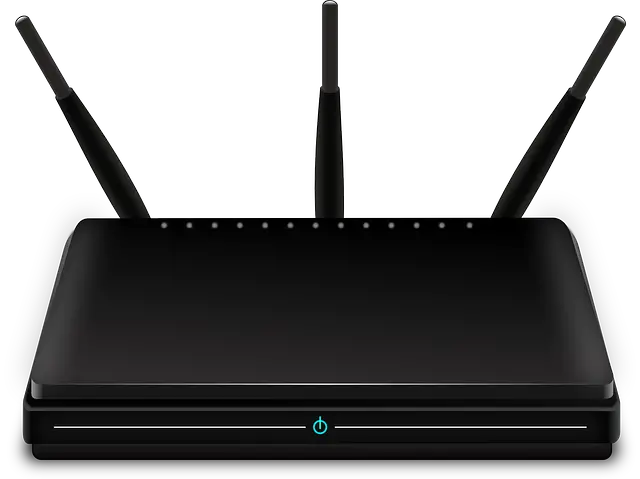This is a common question people want to know – does your router actually log and store your browsing history? Is it possible to see on the router what sites have been visited by which devices on that network?
Here is a quick answer:
As a general rule, most routers do store the browsing history of users in some form of event/history log. This can be deleted by factory resetting the router or manually deleting history logs from the router settings.
However, the depth of detail that is taken, plus the way it is displayed, does vary between routers, and sometimes it may not be presented in a way that is user friendly for non technical users.
However, it is almost always possible to view user history in some form on a router. Let’s look at the issue in more detail.
Browsing History Is Stored on Most Routers
Most routers will store the browsing history of users who are connected in a normal way without a VPN (we’ll cover the use of a VPN further below).
Where this setting is on routers differs, but generally you are looking for Logs, Event Logs, Administrator Logs, System Logs or something similar. It might be under Advanced or Administrator or System Tools settings, but it varies with every router and you might need to explore the menus a little bit to find it. Filter for Out/Outgoing traffic if possible if you just want to see sites visited.
How granular this history is and how it is displayed does vary across different routers, but here is a good example of an outgoing (devices on that router visiting external websites) history log from a router settings page:
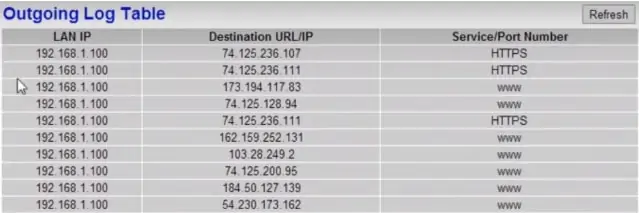
You can see that the IP of the browsing device (LAN IP), the IP address of the site visited (Destination URL/IP) and what kind of port/connection it was on (HTTPS green padlock secure or standard unsecured HTTP) is displayed.
So the top line for example tells you that a device with a local IP of 192.168.1.100 visited a site with the IP of 74.125.236.107 on a HTTPS secure (green padlock) connection. Some router event/history logs will also list the time and length of the connection.
Some router logs will even display the URL of the sites visited, but even without this, you can easily find which sites correspond to which URLs by searching online or pasting the IP into a browser address bar and seeing where it takes you (make sure you are ready for any surprises!). 74.125.236.107 is Google’s IP address for instance if you check online.
Also the usability of history/event logs on routers does vary; some routers display the logs in a way that is more or less decipherable; in others it is a very technical display with lots of jargon that you would need an ISP or networking technician to understand.
However almost all routers will store user history in some form at some level. Now let’s cover some ways to get rid of this history for users who want to do this.
Note – If you’re actually wanting to track the browsing history of certain users, but don’t want to mess around with router settings and would rather do it on the individual device level, then check out ClevGuard, who are an excellent provider of parental/access control and monitoring solutions for all major devices in the home, including phones.
Method #1 To Delete Router History – Factory Reset Router
If you have privacy concerns about browsing history being stored on your router, then the best way to wipe this history off your router completely is to factory reset the router. This wipes all custom settings and event logs off it and returns it to it’s original state when it first shipped from the factory.
However, this is where it can get a little confusing, as different routers do work differently in terms of what buttons do. To help out readers with different routers, let’s cover a couple of common scenarios of how router buttons can work:
Scenario #1 – The router’s got a simple reset button somewhere prominent, and also a reset/factory reset hole somewhere else. This is pretty clear. The reset button quickly resets the router (won’t delete any history). The reset hole is what you push a pin into for the full reset (will wipe all history and logs).
It often looks something like this:
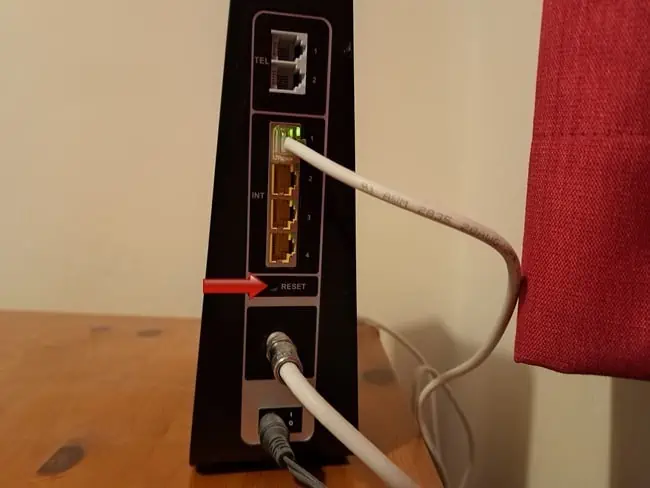
Scenario #2 – The router seems to only have one reset button sticking out, with no reset hole anywhere. When this is the case, it’s more likely that quickly pressing the reset button will do a quick reset (won’t wipe history), whereas pressing and holding the reset button for 10 seconds will do the full factory reset (will wipe history).
However, be aware that factory resetting your router does reset literally everything, not just event logs.
Here’s some other things to be aware of when doing full factory resets of a router:
- All custom Wi-Fi SSIDs/usernames and passwords to access the network will be lost and reset to the defaults indicated on the sticker on the back of the router. So any users who need to reconnect will need to find the router again on the network list and re-enter the default password to use the Wi-Fi.
- If you have also set custom values for the router login admin/password (to change settings), these will also be reset back to the default values indicated on the sticker on the back.
- If any gamers have set a static IP for their console on the router, this will be deleted and they’ll have to do it again.
- Any other custom settings that were configured on the router (eg. QoS, DNS settings, DMZ) will be lost and need to be reconfigured.
- Factory resets can sometimes also take longer than quick resets, with a disruption of connection for sometimes several minutes.
Method #2 To Delete Router History – From Router Settings
A more tech savvy way of deleting router history is from within the log settings of the router itself. This is a more long winded and complex method, but also more precise and doesn’t leave you having to reset the router and wipe a load of other custom settings off that you’d rather not have to reconfigure.
Again, depending on your level of networking expertise and the way the setting is handling on your particular router, this may not be easy or possible, but it’s worth looking at if you are confident logging into your router.
Here are the general steps:
Step 1 – Get Router Login Details – Check the back of the router for a sticker that looks something like this:
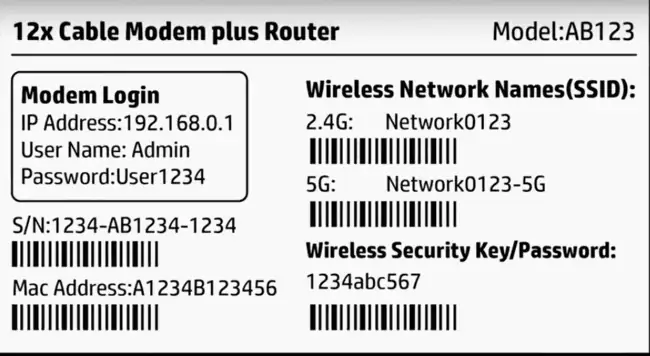
The router login IP/username/password below it are what you use to get into the router settings. Note them down. See here for logging into a router remotely if you don’t have physical access to get the login details.
Step 2 – Log Into Your Router – Type the default Login IP on the back of the router into any browser address bar of any device connected to it. Often 192.168.0.1 or 192.168.1.1. Use a network cable or WPS to connect if everything has been reset and you’ve lost access via Wi-Fi. Then a box should come up for you to type in the admin/password, which again should be now as listed on the back of the router. This should take you to the router settings page.
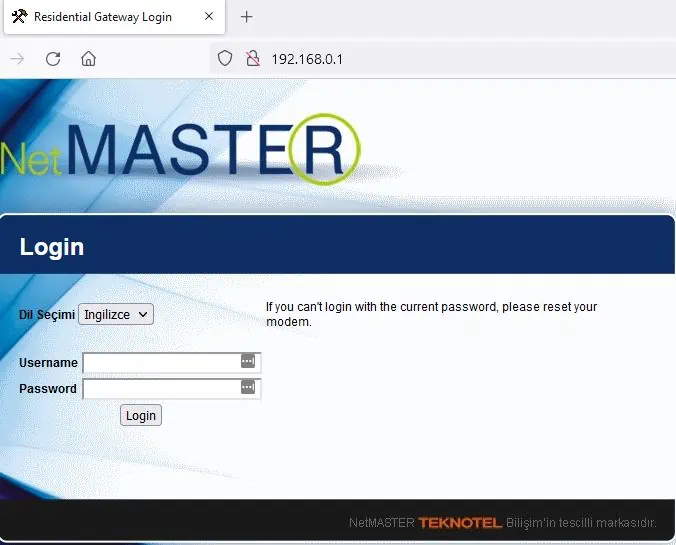
Step 3 – Find & Delete Logs – Once you are inside the router settings, you are looking for Logs, Event Logs, Administrator Logs, System Logs or something similar. It might be under Advanced or Administrator or System Tools settings, but it varies with every router and you might need to explore the menus a little bit to find it.
If you are lucky, your router’s history/event logs could be user friendly, like the screenshot further above. However, they can also be non user friendly, and look something more like this:
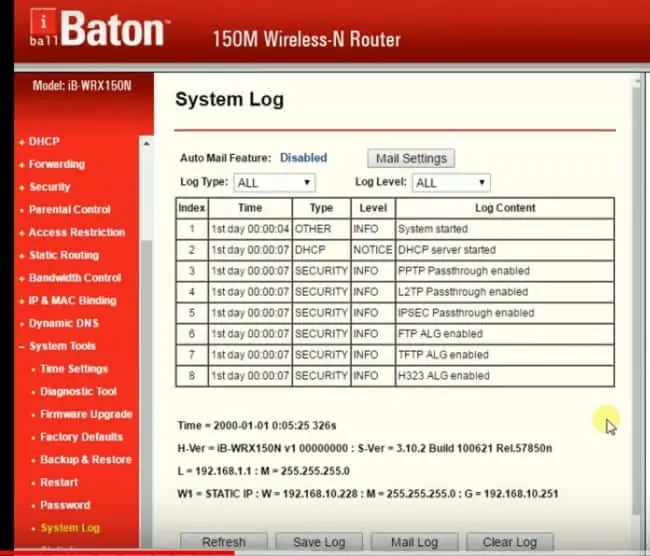
This screenshot is from a much older router model, but the general idea will be the same – the router will display a log of all activity. Sometimes it will look like a mass of non-decipherable techno “mumbo-jumbo”, and sometimes it also stays at a very high level, just tracking data packets.
Other routers do have options where an advanced user could dive into the logs and actually see what websites have been visited by which device.
It varies greatly between routers, but either way, to be totally sure, you will want to clear all event logs to make sure any history that is stored on the router is wiped off. There will be an option to “Clear Log” that you need to select to do this. Make sure you select the option to clear ALL logs as well to make sure.
The router interface will ask you to confirm this – press Yes to clear the logs and wipe all history.
You also need to clear any history off the browsers you’re using.
Concealing Your Browsing History With a VPN
Another step you can take to protect your online privacy if you don’t like the fact that your router is logging your online activity, is to use a Virtual Private Network or VPN. This will stop your router tracking and logging your browsing history at such a precise level.
A VPN is a special piece of software which uses powerful encryption protocols to create a secure, private “tunnel” for all web traffic going to and from the device it is installed on. It masks the IP address and browsing history of the user from ISPs and other snoops. With normal browsing without a VPN, your router and your ISP store your browsing history.
By encrypting all web traffic, a VPN also prevents your router from being able to precisely log what you are doing online. Using a Premium VPN, then your router may be able to track that data was sent on a certain connection, and possibly the volume of data, but not where it was going to and from. All it could see is an encrypted connection, and that’s all. It can’t see what’s going back and forward between the internet and the device that’s using the VPN.
Therefore a VPN can be an excellent online privacy tool, but you do generally get what you pay for. Free and Premium Options are available; for top notch protection, you usually need a pay.
Free VPN Options – The Opera Browser has a built in VPN you can use, but it isn’t very sophisticated and may or may not work in stopping your router logging history. Tunnelbear have a free plan that gives you 500 MB of data per month for occasional use, and ProtonVPN also offer a free version with unlimited data but only 3 locations to choose from. PrivadoVPN, ZoogVPN and Hide.me also offer good free services.
Premium Options – Preferred for the best protection using the most advanced and secure encryption, as well as 100% unlimited server use and access to streaming services that free VPNs can’t provide. These should definitely prevent your router or ISP from logging your online activity, and also mask your real IP address. The best Premium VPN providers also have a zero logging policy, so they don’t collect or store any user history on their end either, so your browsing is totally private.
NordVPN, ExpressVPN, ProtonVPN and Private Internet Access (PIA) are four larger, better known ones, but there’s plenty of others as well, like VyprVPN, PrivadoVPN, and so on.
Signing up for a VPN is usually very easy. You simply visit their site, sign up, pay your subscription (or download free version if available), download their product and boot up the program.
Once running you simply select a preferred server location and open the VPN connection. You now have a secure connection the details of which cannot be logged precisely by your router.