Home internet users might have a spare Wi-Fi extender lying around, and want to know whether it’s of any use on it’s own, without being connected to the router. Can a Wi-Fi repeater work by itself, without any connection to the main router?
Here is a quick answer:
A Wi-Fi extender cannot work without accessing the router. An extender captures and amplifies the existing signal from the router, and therefore must be connected to it in order to function. However, it is possible to complete this setup without having physical access to the router.
But we’ll cover the issue in more more detail, examining how Wi-Fi extenders work, how they need routers in order to function, and how best to install and use them. We’ll also cover how to connect them to the router when you don’t have physical access, which is also sometimes an issue.
How A Wi-Fi Extender Works
Wi-Fi Repeaters/Extenders are meant simply to spread wireless coverage over a larger area in the home. They capture and boost the existing signal from the router and can provide a new access point within the home. In other words, if the extender is closer to you and provides a stronger signal, you connect to the extender instead of the router and draw off that as a better access point instead.
They are single plug adapters which are simply plugged into wall outlets around the home, preferably in direct line of sight of the main router. They then amplify the existing Wi-Fi signal from the main router, hopefully spreading a stronger signal over a larger distance in the home for a better reception in more locations.
What Would Happen If You Just Plugged in a Wi-Fi Extender?
If you simply plugged a Wi-Fi repeater/extender into a wall socket, without connecting it to the router, then it would probably broadcast it’s own access point (eg. TP-Link-Repeater 4567), and you might even be able to connect your device to it, but you wouldn’t be able to actually get online. You’d get a “no internet” or “page not displayed” error when trying to actually browse websites.
This is because the extender actually needs to be connected to a router in order to work. It forwards data packets on a home network by drawing off the signal from the main router. But an extender can’t be used as a fulcrum or central point of a home network. They can only complement the function of routers by spreading the signal, but not replace it.
We covered this in detail elsewhere, but here are some key differences between the function of routers and extenders that mean routers are essential on a home network:
- Routers can bridge different networks, allowing data transfer between different devices and networks over the internet. Extenders can only forward data packets within a single network, and can’t receive data from other networks, like the broader internet.
- Routers can do more complex things like assigning IP address and managing home networks in general, whereas extenders can’t do any of this and just forward data packets between devices and routers.
- Routers also do other key things, like translating public IPs into private ones through the NAT Protocol, and also implementing firewall filtering for safety. Again extenders can’t do any of this and just send data back and forth within home networks, assuming all this is already taken care of by the router.
Without being connected to the router, a Wi-Fi extender has no data packets it can grab and forward, so it can’t serve it’s function. It can broadcast it’s own signal, but not transmit any actual data to/from the internet.
How To Best Install & Use Extenders/Boosters
Here’s a brief summary of how to best install and use range extenders:
- Plug the extender into any wall socket, preferably in line of sight of the main router
- Connect the extender to the router, either using the WPS button, a browser, or the app/CD utility usually supplied with them.
- Your extender should now broadcast it’s own Wi-Fi SSID (name) that you can find and connect to with devices on the network (the wireless password is copied from your main router).
- If the signal is stronger and/or more reliable, you can connect devices to the extender’s SSID rather than the main router, and use this as your access point instead.
- The extender will forward data to/from the router and provide an internet connection as long as it continues to remain connected to it.
See the excellent short video below for a quick guide of how to install and use range extenders:
Here are some quick pointers to take into consideration to get the best performance out of range extenders:
- They work best when plugged in in direct line of sight of the main router – where they can capture and amplify the signal best.
- They work best over short to medium distances, with perhaps one or maximum two walls in the way eg. boosting Wi-Fi to an home office one room away from the router.
- They also work even better in open plan spaces like modern apartments, where it is more a question of boosting the Wi-Fi over distances in an open space, without so many walls or ceilings in the way. See the video for a good depiction of this.
- They work best when facilitating a better signal for lower bandwidth activities, like basic browsing. They may or may not work so well for more bandwidth intensive things like video streaming, depending on distance.
Can an Extender Be Installed Without User Access To The Router?
This is another aspect of the topic that users may mean when searching this query, so we’ll cover it also – can Wi-Fi extenders be installed and connected to the router when we DON’T have physical access to it?
This is possible, but requires that the user still knows the router login credentials, such as the Wi-Fi password and/or router login username/password, to configure the setup remotely.
Here are two methods:
Method #1 – If You Know Wi-Fi password – If you know the correct Wi-Fi password for the router without needing to check the sticker on the back, then many apps that come with Wi-Fi extenders will allow you to punch in this password to connect the extender to the router, and from there you should be fine to connect devices to the extender. If you don’t know the Wi-Fi password off hand, and/or your repeater only allows WPS connections, skip to the next method.
Method #2 – Connecting remotely via WPS – If your extender has a WPS button or PIN to allow connections, then you can sometimes do this without access to the router, as long as you also know the login credentials (IP, username, password) to get into the router settings. Normally, with physical access to the router, WPS setup is easy, but without access, you can login to the router and check.
Here are the steps for this:
- If your extender has a WPS PIN, note it down in the app/utility.
- Connect any device to the router’s Wi-Fi
- Type in the router login IP into any browser bar. Login IP is often 192.168.0.1 or 192.168.1.1
- Enter the router username/password. Username is commonly “admin” and password “password”. Sometimes both are “admin”.
- Look for WPS settings in the router options.
- Enter the extender’s WPS PIN in the router settings.
- This should connect it to your router
This is a really long winded process. The much better way is to wait for physical access and do the much easier form of WPS setup for your extender.
Wi-Fi Repeaters Can Be Connected To Each Other
There is one specific scenario in which a Wi-Fi extender could technically work without being connected directly to another router – when you piggy-back or daisy chain multiple extenders together – connecting a second extender to the first one, which itself is then connected to the router.
While this is not the best way of using extenders – see our full article which covers stringing or chaining repeaters together – it can still be done. You can just expect to lose 50% or more speed every time you add a new extender to the chain.
But with this setup, it is true that the second extender would be working without being directly connected to the router, but to another extender instead. However, this whole setup still needs the router to be there to work, and for the first extender to be connected to it. So the general principle still holds that to use extenders, you still need a router on the home network somewhere. They can only complement routers and can’t replace them.
If you are using multiple extenders, the best way to do it is to install them each on opposite side of the router, and both connecting directly to it (not to each other). Each would broadcast it’s own SSID to cover their “half” of the house, and users connect to whichever access point gives them the best and most reliable signal (either the router or one of the two extenders).
Something like this:
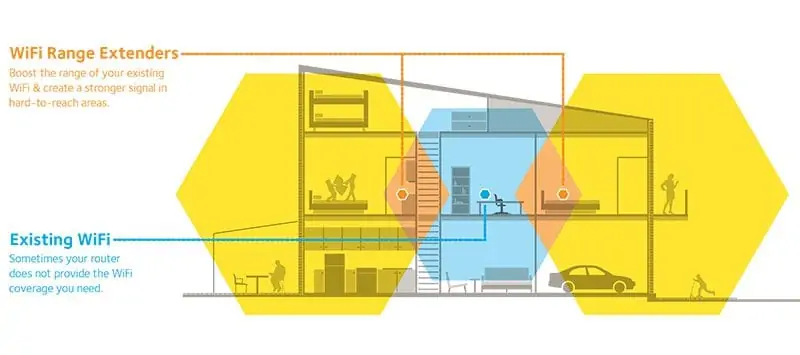
The extenders are the orange dots, and each is connected to the router (blue dot), and boost the signal in their half of the house.
Using this setup, they follow the general rule of needing to be connected to the router to work. They’ll also generally provide much better speeds than if you chain them on top of one another, connecting one extender to the other, which is then connected to the router.
See our Extenders page for links to some reliable models in different price brackets
