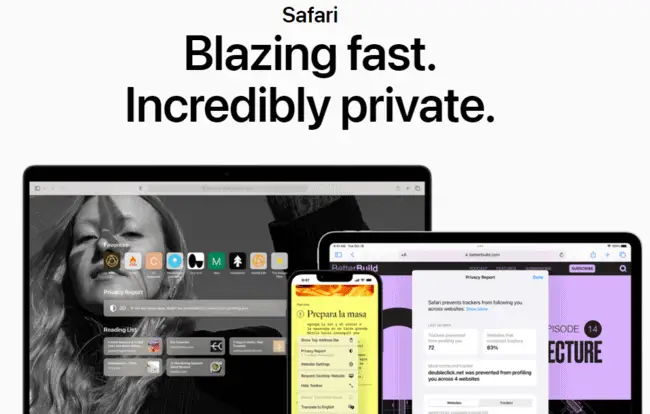The Safari browser offered by Apple on it’s various devices is a clean, fast and efficient browser, but how do you clear any browsing history you have stored on it?
Safari actually works a bit different to other browsers in terms of how you find and clear browsing history, but the general process is still very easy. Rather than deleting history from a menu within the browser itself, you actually do it from a Safari menu within the general device settings.
Here’s a quick summary:
- Mac – Open Safari, click on Safari menu, click on Clear History, select time frame and click Clear history again.
- iOS – Tap the Settings icon, go to Safari……Clear Website & Data History and tap Clear history and data.
Now let’s run through simple illustrated steps on wiping browsing history from Safari for both Mac and iPhone/iPad devices.
How To Delete Safari History (Mac Devices)
For those using Safari on desktop Apple Mac computers, you access history a little differently to other browsers, but it’s very easy to delete.
Step #1 – Open the Safari browser first.
Step #2 – Click on the Safari menu in the top left corner of the screen, right next to the Apple symbol: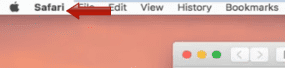
Step #3 – Click on Clear History in the drop down menu that appears:
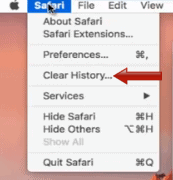
Step #4 – Select your time frame in the drop down box of how far back you want to clear (last hour/day/week/month/all time), and then click Clear history.
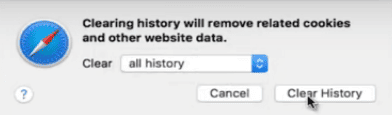
All browsing history is now wiped from the Safari app!
How To Delete Safari History (iOS Devices – iPhone/iPad)
For users on the Safari app on portable iOS devices (Apple phones/tablets), it’s a little bit different, but it’s still just a couple of taps. Unlike other browsers, you don’t clear history from within the browser itself, but instead from the general Settings menu on the device itself.
Step #1 – Tap the Settings icon on your iOS device – it’s the wheel icon that’s usually on the home page (click here for help if it isn’t):
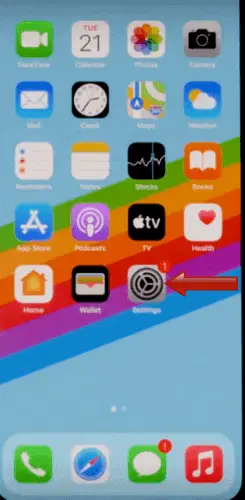
Step #2 – Scroll down on your Settings menu to the Safari option (it can sometimes be quite a way down):
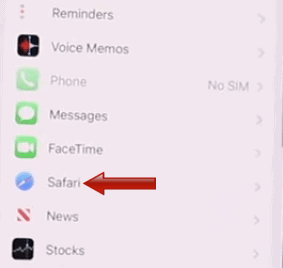
Step #3 – Scroll down to Clear History & Website Data, tap it and then select Clear history and data to clear.
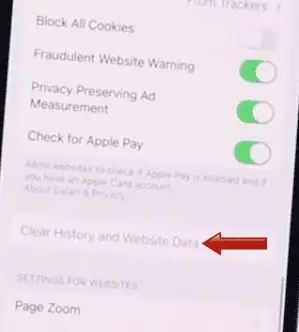
All browsing history is now wiped from the Safari app on that device.
If you definitely do have some browsing history on Safari, yet you find the Clear History and Website data option is greyed out and can’t be selected, see this video for help in gaining access to this option again. You need to modify some Content & Restrictions Settings to allow unrestricted access to all websites from the Web Content sub-menu.
Preventing Safari From Storing Browsing History (Private Window)
Deleting history manually on Safari is quite easy, but if you’d rather the browser just didn’t store any user history in the first place, this is possible as with most browsers, using what’s called a Private Window.
Here’s how you enable a Private Window for Apple devices (Private Windows always have a grey/dark theme and are labelled as Private on Apple devices):
- Mac – Within the Safari app, go to File…..New Private Window (see here)
- iOS (iPhone/iPad) – Tap the overlapping Windows icon, then tap the down arrow symbol at the bottom, and then tap Private (see here)
When using Private Windows:
- Browsing history, cookies and website data are not stored,
- Browsing in different Safari windows/tabs is isolated and can’t be cross-tracked
- Open web pages aren’t stored in iCloud
- Recent searches and Auto-fill data aren’t stored or suggested.
- Items downloaded don’t show in the downloads list (but they are downloaded).
- Private Windows are not handed off to other Apple devices when using the Handoff feature.
If you want to always browse privately when using Safari on desktop, some versions do allow this. Go to Safari…Settings….General. Then select “Safari opens with….” and then choose “a new Private Window“.
Without this, you’d have to either manually delete history after each use, or always remember to open a Private Window when using it.
Tightening Up Safari Privacy Settings For iOS (iPhones/iPads)
The iOS app versions of Safari also have a Privacy settings menu with some options you can toggle on or off for stronger privacy.
Tap the Settings Wheel icon on your Apple device, then go to Safari…..Privacy & Security, and then toggle these options:
- Prevent Cross Site Tracking – Turn on
- Hide IP address – Turn on
- Block all cookies – Turn on
- Fraudulent website warning – Turn on
- Privacy preserving ad measurement – Turn on
- Check for Apple Pay – Turn off
Other Places To Delete/Hide Browse History
As long as you clear any Safari browser history, and disable any tracking going forward with Private Windows, you’ve at least sorted out everything from the browser side of things.
But user history is also stored in a couple of other places; here are tips for this:
- Routers – Browse history is sometimes also stored on routers. You can clear this as well – you can delete the logs from within the router settings, or do a factory reset to wipe all history.
- ISPs/agencies – Some internet providers also collect and store user history. Your best way to avoid this kind of tracking is to use a VPN, which hides your real location and IP address and keeps your browsing anonymous.