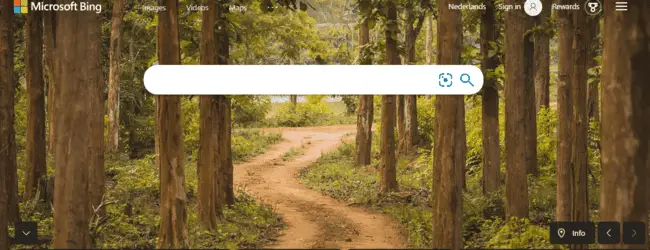Bing is a decent backup competitor search engine to Google, and while it has nowhere near the market share, it still has a good number of users. We covered how to delete Google history in another post, but what about Bing users? Can they also delete history when using the search engine?
The answer is yes, and the process is very simple:
- Click on 3 dots burger icon in the top right corner
- Click on search history
- Click Clear All twice
- All browsing history is now cleared from Bing.
And it’s really that simple! Let’s run through illustrated steps.
Deleting Your History in Bing
Deleting your web history on Bing is really easy and can be done in a just a few clicks:
Step #1 – Click on the 3 dots burger icon in the top right corner of the Bing homepage, and then click Search history on the menu that comes up:
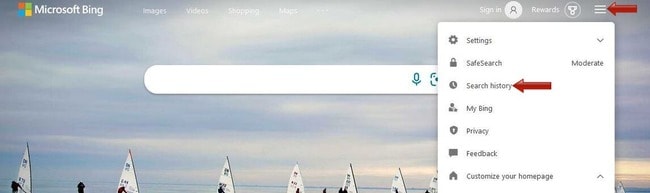
Step #2 – Click Clear all to wipe all history stored on Bing.:
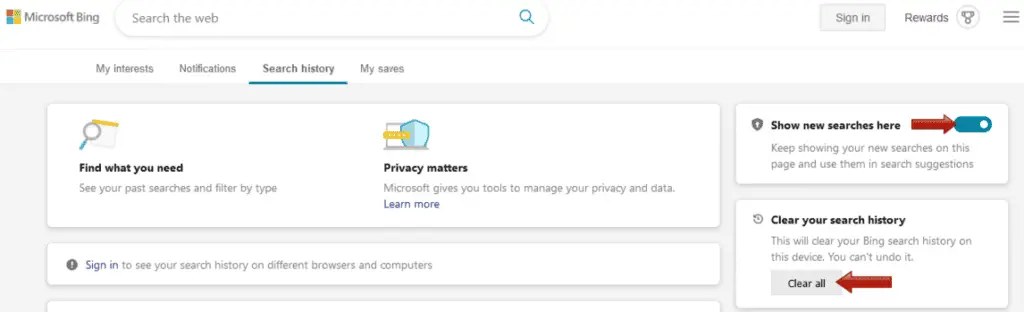
Also, you can toggle off the Show new searches here icon above that, to stop any new searches you make appearing as well.
And that’s really it! That should clear all searches and site visited via Bing in that session on that device.
If you have a Microsoft account linked to your Bing browser, and are signed in, you can also browse and modify more complex privacy settings. But just clearing current history off Bing is pretty easy.
Deleting History From Your Browser
Remember that the steps above only delete your history from within the Bing search engine. If you want to clear history totally from your device, you’ll also need to delete it from your browser as well.
Here are steps to do this for major browsers:
- Firefox – Click the 3 lines burger icon on the far top right of the screen, then click Options…..Privacy & Security and move down to Cookies & Site Data. Click Clear Data, check the Cached Web Content box and click Clear. Then refresh page and see if video loads. See here.
- Chrome – Click the 3 dots More icon at the top right, then click More Tools…..Clear Browsing Data. Choose a time range. Make sure the “cached images and files” box is checked and click Clear data. See here
- Edge – Click on the 3 dots “settings and more” burger icon in the corner, then go to Settings….Privacy, search and services. Go to Clear Browsing Data Now, then choose what to clear. Select the time range and check all boxes you want, then click Clear now. If you want to clear history off all synced devices, make sure sync is turned on and you are logged in. See here.
- Brave Browser – Click Ctrl + H, or click on the 3 dots burger icon in the top right corner, and then click History. Click Clear Browsing data, and then select all types of data plus time frames you want to delete. It works much the same as Chrome, and there’s also an “On Exit” tab to select what type of data you want deleted automatically every time you close the browser. See here.
- Opera – Click Ctrl + H to bring up history, then click on Clear browsing data in the top right corner. Select the time frame and flick between Basic/Advanced and select what you want deleting, then click Clear Data.
- Safari – In the Safari app, go to History….Clear History, then select how far you want to go back, and click Clear. See here.
Be aware though that search history can be stored in other places, like on your router or by your ISP. See our guide on deleting history stored in other places.
Preventing Tracking Of Your Browsing History When Using Bing
Here are some best practices when using Bing to preserve your online privacy and protect your browsing data:
- Don’t use Bing when logged into your account when possible. Or, if you must log in, make sure all Web History is deleted and turned off as shown above.
- Always use a VPN to stop your router and ISP tracking or storing your browsing history, and when using Bing, to conceal your location and real IP address.
- Some more privacy friendly search engines to use are DuckDuckGo, Brave Search and Freespoke.