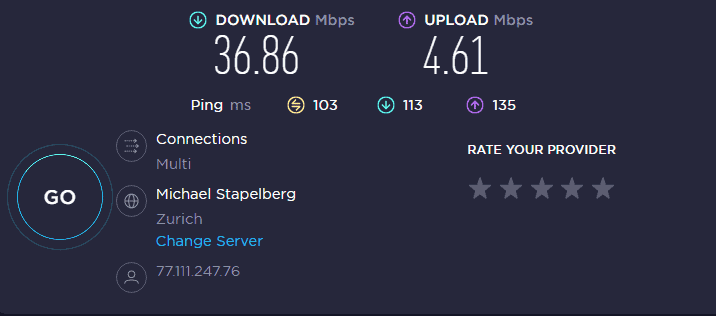This was something that caught me out, when I wondered why my games console seemed slow to download large files even when my internet package was very strong with high download and upload speeds. I would test my console’s connection, do the math and realize something was not adding up.
“At my internet speed that update or patch should be downloaded in a couple of seconds or less” I would think. I starting thinking that my router or ISP was somehow throttling my console’s connection and giving it less bandwidth than other devices for some reason.
That was until I realized the mistake I was making. I was mixing up Megabits and Megabytes, and wrongly assuming that download speeds are displayed in megabytes per second when they are not. Once I realized this, everything made sense.
Download and upload speeds, such as those displayed by an ISP or a speed connection test, are measured in megabits per second. Files sizes are almost always displayed in megabytes or gigabytes, a much larger unit of measurement.
This is something that a lot of people miss and we will differentiate the two in more detail below.
Megabit vs Megabyte Explained
So lets first of all differentiate the two. Both a bit and a byte are units of data storage with a bit being smaller than a byte. There are 8 bits in a byte and therefore 8 megabits in a megabyte.
There are lots of different names for different amounts of stored data, like a gigabit, and terabyte, petabit etc. and we will not bore you with them all here. A full list is available in this article for those that are interested. For now we will focus on only a couple: megabits and megabytes and gigabytes.
To convert any megabit figure into megabyte figure divide it by eight, or conversely multiply any megabyte figure by eight to get the equivalent megabit figure. For notation purposes megabits are usually written shorthand as Mb with a small b, whereas megabyte is usually denoted MB with a large B.
It is easy to miss the difference between the two though and it was the source of my confusion regarding download speeds and times. Computer storage calculators are available all over the internet that will convert any major unit of data storage into another unit for you. We have linked one below if you want to experiment with it.
File Sizes – Some Measurements
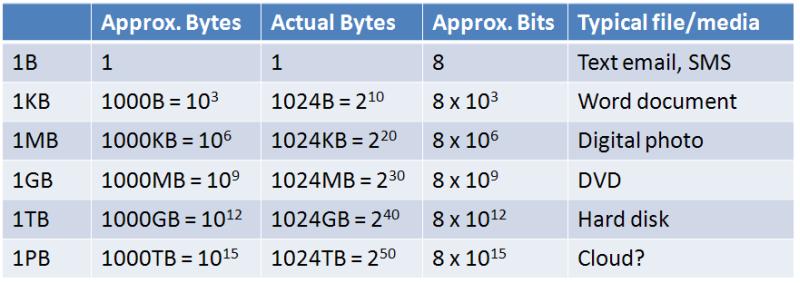
Files sizes are in Megabytes or Gigabytes; download speeds are usually in Megabits (small b) per second, a measurement eight times smaller than a Megabyte.
Computer Storage Units Conversion Calculator
A quick play around with this will reveal for example that 1 gigabyte is equivalent to 1024 megabytes or 8192 megabits (multiply your megabyte figure by 8 to get a megabit equivalent). 5 gigabytes, the size of an average film these days, is equivalent to 5120 megabytes or 40960 megabits.
A terabyte, the next level up from a gigabyte in storage, consists of 1024 gigabytes. There are four more levels of storage up from a gigabyte, with increasingly bizarre names – petabyte, exabyte, zettabyte and yottabyte – but we will stop there, for fear of sending our readers to sleep!
Download Speeds (Mbps) vs File Sizes (MB/GB)
Here is the crucial point that often gets missed – download speeds from ISPs are given in megabits per second (not megabytes per second), whereas files like games, updates, patches, films, music etc are almost always in megabytes or gigabytes, which is larger unit of measurement.
Many people, including me until recently, still think that their internet download is in megabytes per second when it is actually megabits per second which is smaller by a factor of eight.
Internet Service Providers don’t do much to dispel this confusion, often quoting their package speeds in the shorthand mbps, which many people will just read as megabytes per second as not many people know or care about nitpicky differences in the notation – mbps vs mBps.
This was the source of my confusion as I was doing what I thought was the correct math and concluding that download speeds and file sizes were not matching up on my PS4. If a file was 5 gigabytes and my download speed was (apparently) 50 megabytes per second, then that file should be downloaded in less then 2 minutes, I thought.
But the files would always take much longer than that and I couldn’t figure out why. Until I realised that my internet download speeds were not in megabytes per second but in megabits per second, a measurement eight times smaller. Then it all started to make sense and I realized why files were taking longer than I expected to download.
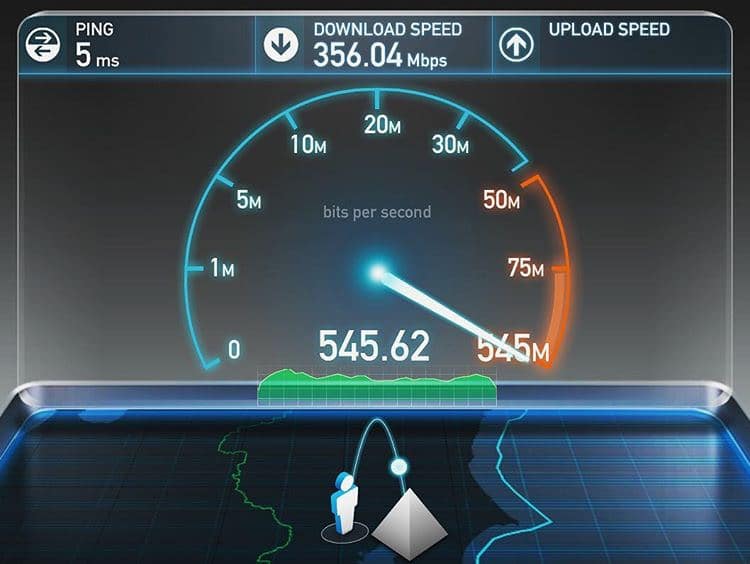
Internet speeds have a different measurement to file sizes – Megabits per second, with a megabit being eight times smaller than a megabyte.
A Couple of Examples of Download Speeds and File Sizes
Now we have spelled out the difference between download speed units and file size units, lets go through a couple of typical examples. How long would an average 5 gigabyte film take to download on a 20 megabits per second internet connection? Using the calculator we can see that 5 gigabytes equals 40, 920 megabits, so a 20mbps connection it will take 2046 seconds or approximately 34 minutes to download the film.
Increase your speed to 50 megabits per second and the download time reduces to 818 seconds or around just under 14 minutes. Increase to a 100 megabits per second package and you can have the film downloaded in just 409 seconds or just under 7 minutes.
See the table below for some more examples
Download times at different speeds
| File Size | Download speed 25Mbps | Download speed 50Mbps | Download speed 100Mbps |
|---|---|---|---|
| File size 5 GB | 30 mins | 15 mins | 7-8 mins |
| File Size 10 GB | 1 hour | 30 mins | 15 mins |
| File Size 20 GB | 2 hours | 1 hour | 30 mins |
| File Size 40 GB | 4 hours | 2 hours | 1 hour |
So you can see how increasing download speeds drastically reduces the time you have to wait for large files to download. A lot of people like the convenience of this and are happy to pay considerably more for stronger internet packages that can deliver things to them faster.
Faster Fiber Broadband Packages for Heavier Downloaders
One option to consider if your downloads are taking longer than you want is to go for a faster internet package. See the table just below for a comparison of the faster packages of the main US broadband providers.
Faster Broadband in America
| Provider | Package 1 Download Speed (mbps) | Package 2 Download Speed (mbps) | Package 3 Download Speed (mbps) | Population Covered (Millions) 2018 |
|---|---|---|---|---|
| Comcast Xfinity | 100 | 150 | 250 | 100 million* |
| Verizon Fios | 100 | 300 | 940 | 34 million* |
| AT&T Fibre | 100 | 300 | 1000 | 15 million* |
| Century Link | 40 | 100 | 1000 | 11 million* |
For UK readers we have a full article on different broadband packages from what is now a very competitive market, with constant flash deals and price cutting from the major providers. Now is a great time to shop around with lots of cheaper entry level and faster broadband deals.
Some More Solutions to Get Better Download Speeds
Besides getting a better internet package that we mentioned above – see also our article linked above on faster fiber optic packages in the UK – what other options are there to extract more out of your current internet package and get the best speeds possible? Here is a quick summary list of some things you can try to get better internet speeds.
- Run long ethernet cables to provide the best connection to devices which need more bandwidth.
- If this is not possible try a Powerline Adapter to extend wired connections to all areas of your home.
- Use Quality of Service settings on your router if available to prioritize bandwidth for devices that need it most.
- Try using different DNS servers – this may sometimes provide better download and uploads than using your default DNS servers.
- A wireless Mesh System may be an alternative to boost Wi-Fi coverage to all areas of the home but bandwidth is less guaranteed on Wi-Fi – wired connections are always preferable.
The top two are the most crucial as the general principle for home networking is that wired connections are always preferable to wireless ones for extracting the maximum bandwidth out of your internet connection. Wireless networks inherently suffer from signal dropout and congestion whilst wired connections do not.
If it is not possible to run an ethernet cable directly to the router because you are too far away then a Powerline Adapter is an excellent next best alternative. It still gives you a wired connection to your router but instead it uses the existing electrical wiring of your house to transmit the data so you don’t need to run ethernet cables through walls or down stairs.

The TP Link Nano TL-PA4010 Kit model is an entry level, best selling no nonsense powerline adapter model with just one ethernet port and no passthrough. It will provide a solid, wired ethernet connection to your router using the existing electrical wiring of your house. See our Powerline Adapters page here for links to more models with passthrough plug sockets and more ethernet ports, plus different retailer options to compare.
They are a great home networking solution that can allow you to extract the most out of your internet connection even if you are the other side of the house from the router.
Which is ideal for heavy downloaders and streamers that are struggling with slow speeds and buffering with Wi-Fi because they are too far away from the router.