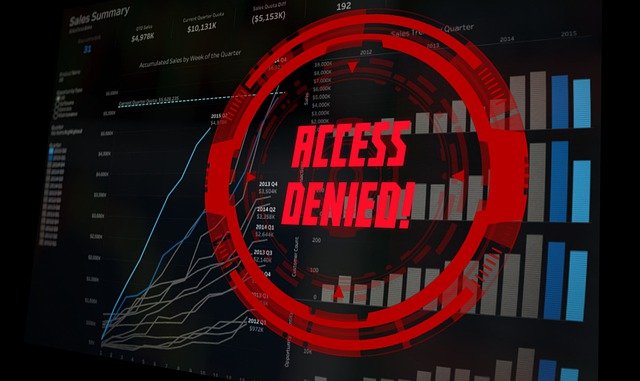More and more internet users are finding websites they want to use blocked, either by their government or by more local restrictions.
In this article, we’ll provide some different solutions for bypassing this censorship and accessing blocked sites, specifically for the Windows 7/Windows 10 operating systems.
Broadly speaking websites can be blocked at 3 different levels:
- Device level – via installed blocker programs/extensions, or parental settings.
- Network level – by an employer or other organization.
- ISP/Government level – using more advanced technology.
Each type of censorship requires different solutions to bypass it, so as we moving through the suggestions in this article, we will try to distinguish which methods work (or don’t work) for different types of censorship.
However, we’ll quickly list the steps for unblocking sites that are restricted at the device level:
- Go to Internet Options in Control Panel
- Select the Security tab on the Internet Options menu
- Click on Restricted Sites in the Internet Security Zone.
- Click on the “Sites” button
- Select any blocked URLs you wish to access
- Click Remove to unblock the sites.
We’ll cover this, plus all the other unblocking options depending on the type of restriction, in more detail in this post.
Let’s start off with some of the more commonly used and effective solutions to access blocked sites, followed by some more niche solutions that can work, but less often.
1. Try Changing Your DNS Servers
The first major method for unblocking websites on a general level is to modify the DNS servers on your device, since this is how a lot of censorship is actually enforced. DNS servers translate domains to IP addresses, and because of this they can also be used to block certain domain names before access is allowed.
With low level ISP censorship, this is often enforced by simply adding the website to a “blacklist”, so that when traffic is routed through the ISP’s default DNS servers, it redirects to a “blocked” page instead of the actual website.
By changing the DNS servers to a different pair which doesn’t enforce this blocking, you can sometimes access sites that your ISP would normally block.
Manually configuring a custom pair of DNS servers is usually pretty easy. Here are the steps for Windows:
- Windows 7 – Go to Control Panel —- Network and Internet —– Network and Sharing Center
- Click Change Adapter Settings on the left
- For Windows 10 – Click the Windows sign (bottom left corner, then the Settings cog. Click Network & Internet, and under Advanced Network Settings, click Change Adapter Settings
- A list of wired and wireless internet connections configured on your computer should appear. Right click on the one you are currently using (wired or Wi-Fi) and then click Properties
- Select Internet Protocol Version 4 (TCP/IP) and then click Properties again
- The screen posted below should appear. Select Use the following DNS Servers and type in the Google DNS servers (8.8.8.8 and 8.8.4.4).
- Click OK and exit to save settings. You internet connection is now running through Google’s DNS servers instead of the default ones provided by your ISP.
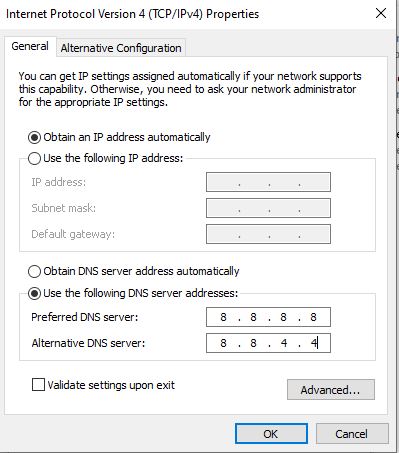
This is the settings screen you should get to on Windows systems to change DNS servers manually
Windows 10 Video:
Google DNS do not apply any filtering with their DNS servers, so using them you should be able to access the sites which were blocked before. Being such a big company Google DNS servers usually also work very well and reliably as they have servers in lots of locations.
On the negative side there are privacy concerns as Google can now see what sites you are accessing as you are now routing through their DNS servers, and it has been reported that they keep all DNS records for life.
If this is a concern then you may want to consider using our other option of a VPN below. Also there are a couple of other free DNS service providers which take a more privacy conscious approach to their services, keeping little or no logs of user history. We list them below:
- Cloudflare – Primary 1.1.1.1; Secondary 1.0.0.1
- DNS.Watch – Primary 84.200.69.80; Secondary 84.200.70.40
And here’s some more public DNS servers you can use for free from other bigger tech companies:
- Quad 9 DNS – Primary 9.9.9.9 Secondary 149.112.112.112
- Free DNS – Primary 37.235.1.174 Secondary 37.235.1.177
- Comodo Secure DNS – Primary 8.26.56.26 Secondary 8.20.247.20
- Norton DNS – Primary 198.153.192.1 Secondary 198.153.194.1
DNS Server Changes Pro’s:
- Quick and easy, can bypass some low level ISP censorship. Worth trying even if it doesn’t work.
DNS Servers Changes Cons:
- Will not always work for national level government censorship (sometimes it can, depending on how advanced the blocking is). You’ll sometimes need to resort to more sophisticated methods like a VPN for this.
- Won’t work for accessing geo-restricted services like Netflix. You’ll need a Premium VPN for that.
- Your privacy is not always ensured when using custom DNS servers, especially with Google DNS. To browse with complete privacy and security, use a Premium VPN.
2. Use Proxy Servers
Proxy servers re-route web traffic through one or more intermediary servers, concealing the end user’s location and IP address, which can help with accessing geo-restricted websites. There are many free proxy services available now; see here for an excellent guide on how proxies work. We’ll list 3 here:
To use them, you don’t need to do any complex setup; you just go to one of the sites and browse through their server as you normally would. You can usually select a general (but not very precise) location to bypass any local censorship.
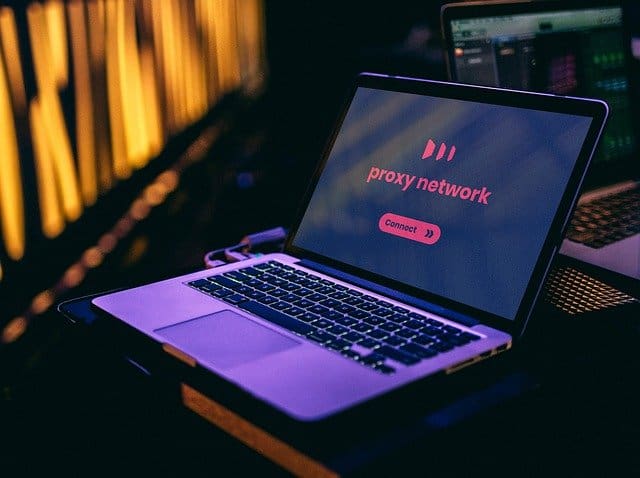
Proxies route browser traffic through one or more intermediary computers
Proxy Servers Pro’s:
- Easy, free and quick to use. No extra programs required, just go to the proxy site and surf through their servers.
- Conceals IP and location. Can work for basic browsing.
Proxy Server Cons:
- Connection speed can be slow using proxies. Not always reliable for streaming videos.
- Some free Proxy services are also restricted in terms of data use/time.
- Some proxy services also do not allow full website functionality, as they can block the functioning of certain code or scripts. Sometimes do not work with YouTube or social media.
- Not as privacy conscious as VPN services. Although your IP and location is concealed, you are still giving away your data to the Proxy operators, not all of whom are known.
- Cannot always be very precise with the location you choose.
- Usually not sufficient to access geo-restricted services like Netflix. If you want to access one of these services and you need to appear to be in a specific country, you usually need a Premium VPN service.
3. Use a Free VPN
VPNs or Virtual Private Networks are often one of the first recommended solutions bypassing censorship of websites, and with good reason. They are a piece of software that creates a secure, encrypted connection on your device, and conceals your real IP and location to protect privacy.
There are many paid VPN services available, which we’ll cover in the next section, but in truth some users don’t need to pay for a VPN and can get everything they need from a free VPN service.
There are many of these available, but we’ll cover 3 in this section – Opera VPN, ProtonVPN and Tunnelbear Free:
1. Opera VPN – The Opera Browser has a free VPN built into it, where you can choose between 3 general locations (Eastern Europe, Americas and Asia). Simply install the browser, go to Menu….Settings and activate the VPN connection. Pick a location close to you and the connection is great for general browsing and even YouTube (with some occasional unreliability).
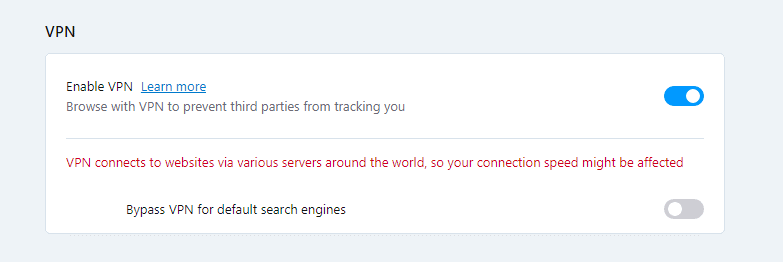
2. ProtonVPN – The providers of the Swiss based ProtonMail service also provide a free VPN service called ProtonVPN that also offers connections in 3 locations (Netherlands, USA and Japan), with good speeds whenever I tried it. A Premium version is also available with more locations.
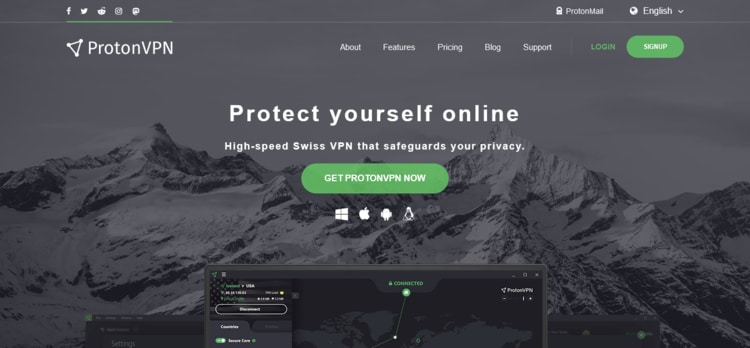
3. Tunnelbear Free – Tunnelbear do have a paid VPN service, but also offer a limited free version with 22 locations. It’s a proper looking VPN program, but the free version only offers 500 MB per month data, which is only enough for basic browsing and even then probably not every day. You can tweet at them for an extra 1 GB per month.
Free VPNs Pro’s:
- Easy and quick to set up.
- Excellent for basic browsing, social media and video streaming (YouTube), if these sites are blocked in your location. Not necessarily any need to pay for a Premium VPN if you only need basic browsing
- Opera and ProtonVPN don’t have any data usage limits.
Free VPNs Cons:
- Usually cannot be very precise with the location you select. Opera allows only 3 general locations (Europe, Americas, Asia), as does ProtonVPN (Netherlands, USA, Japan).
- Tunnelbear do offer 22 countries, but data use is severely restricted to 500 MB per month. You won’t be able to watch many videos with this allowance.
- Connection speed is sometimes slow with free VPNs.
- Will often have to complete annoying captchas when using Google with Free VPNs, because they are using shared IPs that the search engines do not like.
- Free VPNs usually won’t work for accessing geo-restricted streaming services like Netflix (unless you live in one of the countries that the free VPN has servers in). You’ll need a Premium VPN for that.
4. Use a Premium VPN
While some free VPNs can be great for basic use, it is true that they are very generalized services that are not particularly sophisticated or precise. They often use shared IP addresses, which can lead to being blocked by search engines and YouTube, and reliability is also not 100% guaranteed.
You also cannot choose your location very precisely. If you need to do this more precisely, you need a Premium VPN service, which operates in the same way, but has many more locations and IP addresses to choose from.
Premium VPNs use advanced encryption methods to fully ensure that a connection is private and secure, whilst also allowing the user to choose a precise location and enjoy a faster, more reliable connection than a free VPN (great for accessing blocked services like Netflix).
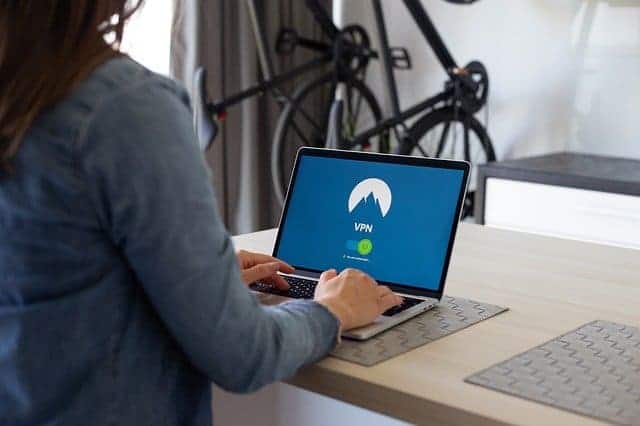
There are dozens of different VPN providers now, and they all do a similar job of providing an encrypted connection, individual IP address and choice of location to allow more precise bypassing of censorship. A VPN is probably the strongest tool for defeating high level, advanced censorship of websites, whilst also delivering a reliable connection.
Let’s compare some Premium VPN services below (links are affiliate links)
| Provider | Price (12 months paid in advance) | Number of servers/countries | Number of Devices Allowed | Main Benefits |
|---|---|---|---|---|
| Private Internet Access | $3.33/month | 10,000/84 | 10 | Value for money |
| VyprVPN | $5/month | 700+/70+ | 5 | Speeds |
| ExpressVPN | $8.32/month | 1700+/94 | 5 | Country/location choice |
| PrivadoVPN | $2.50/month | 61/47 | 5 | Great value plans & free version |
| NordVPN | $5/month | 5300+/61 | 6 | Choice of Servers & Double Encryption |
| AtlasVPN | $3.29/month | 750/34 | Unlimited | Cheap no nonsense option |
*Offers and Flash Deals are very common with VPNs, so if you click the links to check the price, you may often find a better deal than the one listed.
Signing up for a Premium is VPN is easy. You just visit any provider, purchase a subscription (monthly, yearly or multi-year), download and install the program, launch it, select a location and activate the connection. You then have a secure encrypted connection that appears to be based in that location.
Premium VPNs Pro’s:
- Ideal for Netflix users who need to set their location in a very specific country to access the service.
- Very secure and private. Probably the most secure and precise way of surfing online, whilst also offering full functionality, like video and streaming.
- Reliability is pretty much guaranteed with Premium VPNs, as opposed to some other methods in this guide which can sometimes be unreliable.
- No data usage restrictions at all for Premium VPNs.
- The top VPN Providers have very strong privacy policies, with no data logging.
- Many different locations available in many different countries. The top VPNs have thousands of servers in most countries.
- The best way to circumvent government level censorship. Premium VPNs use advanced technology, including their own DNS servers, to defeat attempts to block websites.
- Many different providers available now, and while prices do vary, you can get a Premium VPN very cheaply now.
Premium VPN Cons:
- There is a yearly cost involved.
- Connection speeds can very occasionally be slow, but most VPNs have good reliability nowadays, plus many different servers to choose from if one is not working well.
- There is a cat-and-mouse battle between Netflix and VPN providers, as they discover and block VPN IP addresses. So sometimes you cannot access these services with some VPNs. However, the VPN providers are currently winning this battle overall, as they keep using new IP addresses. Disruptions are usually temporary.
5. Use The Tor Browser
Another tool you can use to access blocked sites is the Tor Browser, which can be seen as a more sophisticated form of a Proxy server. Traffic is re-routed through several (and sometimes many) different servers or “nodes” across the world so the original user’s IP and location is never revealed. Because there at least several links in the chain with Tor, your anonymity is guaranteed.
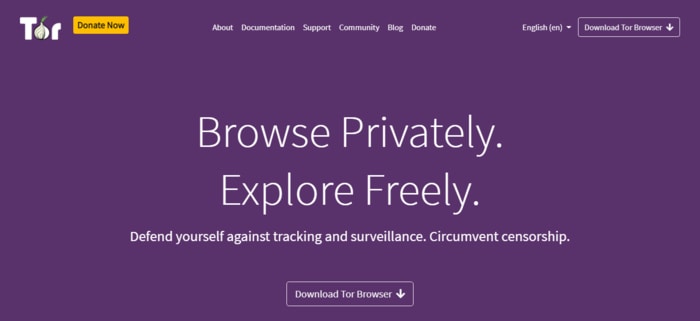
Search online for the Tor browser to get started.
Tor Browsers Pro’s:
- Very secure – traffic is router through many different servers or “nodes”, so you real location will never be revealed.
- Great for accessing blocked sites for basic browsing and research.
Tor Browsers Cons:
- Connection can be slow using the Tor browser, because data is passing through many different nodes. Not usually good enough for video.
- Like proxies, you are still placing your trust in the people running the service. Bad nodes can intercept personal data, so not recommended for entering any personal/sensitive data. Use a VPN instead for this.
- Cannot select a precise location; you need a VPN to do this.
6. Try Using HTTP and HTTPS
This is a quick solution that can sometimes work for unsophisticated, low level blocking of websites. For example, there may be a program installed on the computer with a list of blocked websites, but it may be that only the http or https version of the website is blocked, but not the other one (for example, https://twitter.com may be on the block list, but http://twitter.com may not be blocked).
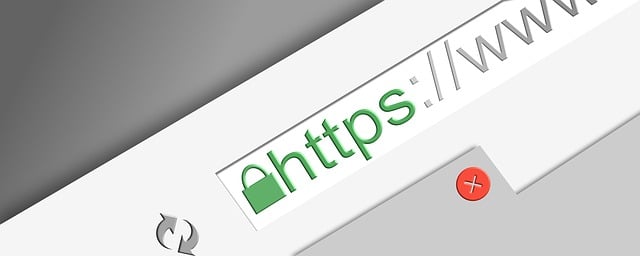
If you are currently connected to a website using the HTTPS protocol (in other words, there is a green padlock near the browser address bar, and there is a https prefix in front of the web address), then try changing the prefix to just http (standard unsecured browsing without the green padlock).
Conversely, if you are currently using http, try switching to https instead. Using the other protocol can sometimes unblock websites, although in fairness this isn’t a common solution.
Pros – Easy and quick to try. Can sometimes bypass device level blocking of websites.
Cons – A niche solution. Will not work for higher level censorship. Also unsecured http browsing is not recommended on sites where you are entering any login details or other personal data.
7. Try Using the IP Instead of the URL
This is a clever little trick that can allow you to bypass the use of DNS servers altogether. The reason DNS servers exist is to translate domain names (eg. google.com) into their actual IP address (216.58.214.78), so you can browse websites by typing in their name instead of a difficult to remember IP address.
But this is often exactly what allows sites to be blocked, because your request is routed through DNS server databases, which can have “blacklists” embedded into them which block certain domain names.
Therefore, you can bypass this process by looking up the IP address of a website itself, using this tool. Type in the domain, and it pulls up the IP address for you. Paste this into the browser address bar instead of the site name, and it should take you straight to the website, without even needing to use DNS servers to translate the URL to the IP address.
Pro’s – Easy and quick to try. Can bypass lower level unsophisticated censorship, which is enforced only through DNS servers.
Con – Will not work in many cases, especially for advanced national level government censorship which uses more than just DNS servers.
8. Try Using Google Translate
This is a clever way of extracting content from a web page that may be blocked. If you go to the Google Translate tool and paste in the URL of the blocked site and click Translate, the tool will sometimes translate the page and allow indirect access to the content of the blocked website. It also allows you to translate website content into your native language.
Pro – Easy and quick to try
Con – Won’t work in many cases. Only useful if you want to read text only from a blocked website. No good for other things like video.
9. Use a HTML to PDF Converter
Similar to the last point, another way of indirectly extracting content from a blocked web page is to use a HTML to PDF converter like SodaPDF. Paste the URL of the blocked site into the tool, and it can extract the text content into a PDF for you.
Pro – Easy and quick to try
Con – Won’t work in many cases. Only useful if you want to read text only from a blocked website. No good for other things like video.
10. Unblock Sites in Internet Options
Another niche solution for basic device level censorship is to check that sites have not been blocked from the Windows Internet Options, and manually unblock them if they have.
Here are the steps to do this:
- Windows 7 – Go the Control Panel…..Internet Options
- Windows 10 – Search for and select Internet Options in the search bar at the bottom.
- Select the Security tab on the Internet Options menu
- Click on Restricted Sites
- If there are some blocked sites on this list, there is an option to select and Remove them.
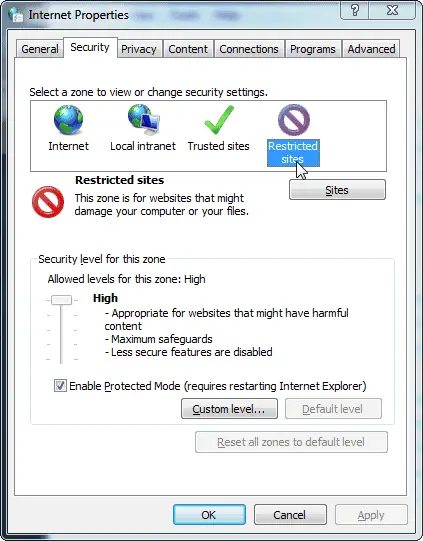
Internet Options Pro’s:
- Easy and quick.
Internet Options Cons:
- A very niche and rare solution. Websites are not usually blocked via Internet Options settings nowadays.